Chromecast for Classrooms: A new tool for wireless screen casting and presentation coming to a room near you…
Over the last year we have been investigating the use of classroom technology that might help reduce the dependency on Windows PCs. We also wanted to utilise Chromebooks better and enable teachers to wirelessly present to the classroom projector or screen. Various hardware and software screen casting solutions were considered, most of which were either too expensive or difficult to use. One potential solution was Google Cast for Education that is based on Google’s consumer Chromecast technology and is built into Chrome. While it didn’t require new hardware it did rely on having a classroom PC logged on and connected to the projector and it didn’t perform well on a large network. It did get us thinking about whether we could adapt a Chromecast for use in the classroom. After some trial and error we eventually found a good way of connecting Chromecasts to the College network in a secure and easily accessible way.
Wireless Casting with Chromecast
Chromecast is a new service we’re introducing to the projectors and screens in classrooms and meeting spaces. This screen casting service will allow:
- Wireless connection to the screen – no need to fiddle with cables;
- Casting from Chromebooks, tablets, and phones;
- Cast just one Chrome tab or your entire screen.
How do I Chromecast?
First you need to be in one of our classrooms we’ve upgraded. Check below for the full list of rooms with Chromecast capabilities.
When you get to the room, switch on the screen and select HDMI input 2. Next, ensure you are connected to eduroam Wi-Fi. On your computer, open Chrome and at the top right, click the Cast ![]() extension. If this is not visible click More
extension. If this is not visible click More ![]() > Cast. You can then choose whether you want to cast a single tab, entire screen, or video.
> Cast. You can then choose whether you want to cast a single tab, entire screen, or video.

For more detailed instructions please read our knowledge base article titled Using Chromecast to display your entire screen or presentation.
Where can I Chromecast?
The list of rooms below have been upgraded with Chromecast capabilities. We are working towards adding Chromecasts to more rooms. You’re welcome to come up to IT Services and try out this technology. If you’d like your room to be considered for upgrade then please let us know.
Rooms with Chromecast capabilities
A14 Conference Room
C7 Social Science
C27 Business & Law
H23B Photography
H32 Photography
H49 Humanities
H50 Humanities
H56 Humanities
H57 Humanities
H59 Humanities
H64 Humanities
H70 Humanities
L8 Library
Lecture Theatre
M44 IT Services
M50 Sport
M66 English
N56 Maths
R12 Sport
R13 Sport
R15 Sport
R16 Sport
R51 Sport
R64 Akehurst
S14 (Teacher PC Enabled)
S70 Science
S75 Science (open access area)

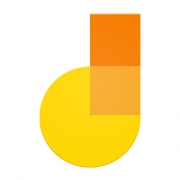
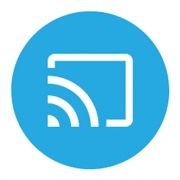

Leave a Reply
Want to join the discussion?Feel free to contribute!