Distance Learning Apps Update
Firstly, thank you to everyone who has provided feedback about the apps that are making a difference. It’s been great to hear so many successful and innovative uses of technology to facilitate distance learning. In this post, I wanted to share some of the apps that have proved to be the most popular.
Screencastify – Record your screen
Screencastify was one of the apps we looked at in the training before we closed. Screencastify has proved to be a popular app for creating recorded lesson content and providing feedback to learners. We recently upgraded to the premium version enabling recordings longer than 5 minutes and access to advanced features. I’ve made this video ? providing an overview of how to get started with Screencastify if you’d like a refresher.
If you’d like to develop your screencasting skills further, Screencastify have online courses available that contain pedagogically sound ideas for using screen recordings in lessons. Start with the Master Screencaster course which shares how you can use this to support learning. Next, progres to Screencastify Certified Genius to learn how to use Screencastify with Google Classroom. I’ve completed both courses which are well worth doing and they each take about 45 minutes to complete. ?Get started
Google Meet
Google Meet is being constantly updated by developers at Google in order to add the features most needed for distance learning. Here is a brief summary of the latest updates:
- Teachers can create a meeting link in Google Classroom ? and students can join a meeting from Classroom;
- Only meeting creators can mute or remove other participants in a meeting;
- Meeting participants will not be able to re-join meetings once the final participant has left;
- Schedule a Google Meet ? video call through Google Calendar;
- Present a tab ? – You can now share an individual tab in Google Meet. This has an unexpected and useful feature. You can share audio from a Chrome tab in Google Meet, perfect for streaming a YouTube video or any other audio/video to your class during an online lesson.
- Tiled view – See up to 16 people at the same time in the tile layout option in Google Meet. Alternatively, if you’d like to see more than 16 at the same time, check out the Grid View Chrome extension.
Mote – Voice commenting in Google Docs
Mote is a new Chrome extension that gives you the ability to leave verbal feedback in Google Docs, Slides, and Classroom. This promises to be a big time saver for marking and is a nice way of giving more personalised feedback to learners. To learn how to get started with Mote, watch this video.
Google Jamboard – Collaborative whiteboard
Jamboard is Google’s collaborative interactive whiteboard. It’s useful if you’d like to write and draw using your Chromebooks touchscreen. Jamboard is a core G Suite app, which means Jam files get saved in Google Drive and can be set as assignments in Google Classroom. Watch this video ? to learn how to use Jamboard to set a collaborative assignment for your students. ?Get started
Flipgrid – Video discussions
Flipgrid is a tool developed for education and owned by Microsoft. You can use Flipgrid to set a question for your learners, asking students to reply in video format rather than text. As a teacher, you have full control enabling you to moderate videos and disable selfies. I think this could be a powerful tool for asynchronous distance learning. To see Flipgrid in action, take a look at the distance learning grid I shared last month, and feel free to post your own reply about how distance learning is going for you and your students- https://flipgrid.com/bpdigitallearning ?Get started

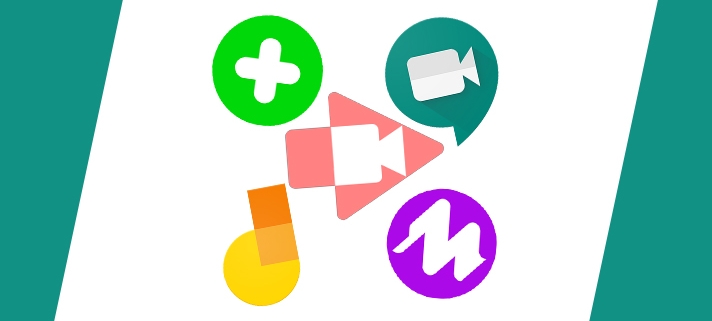


Leave a Reply
Want to join the discussion?Feel free to contribute!