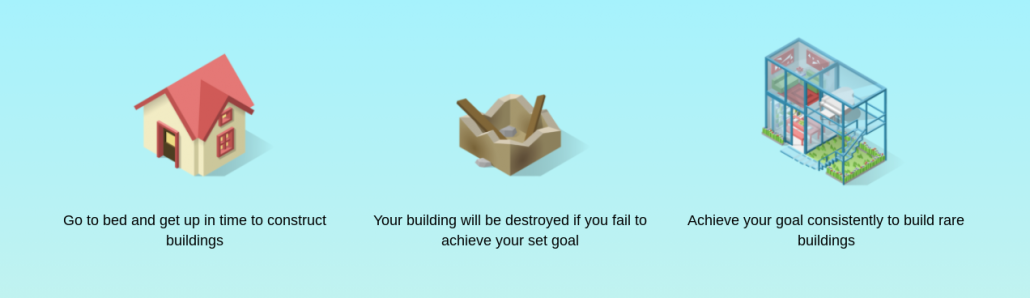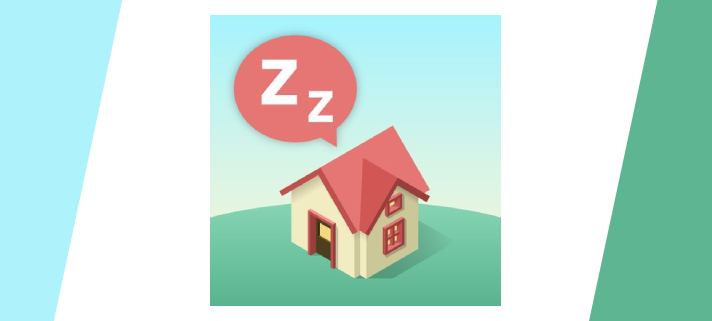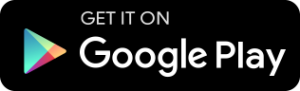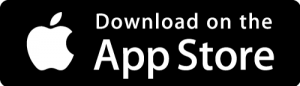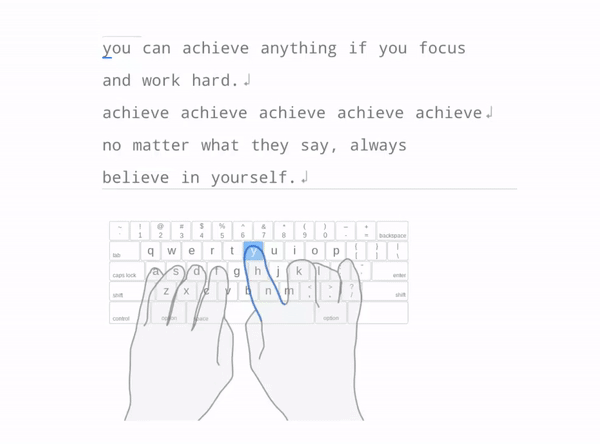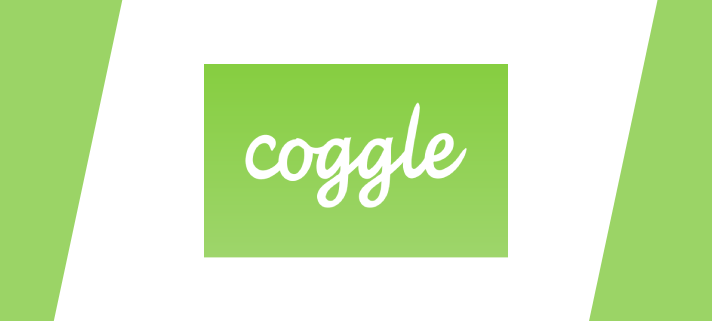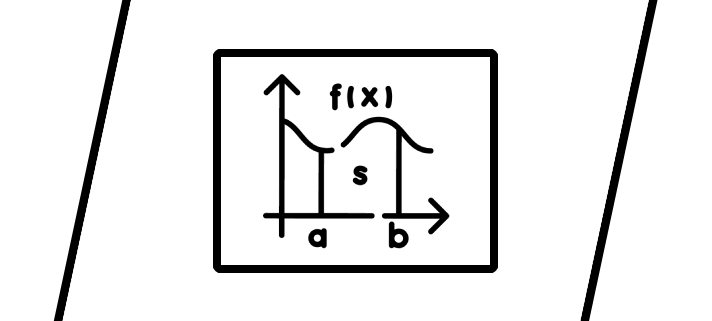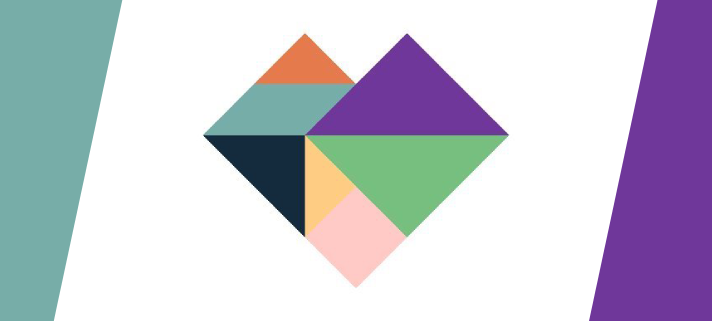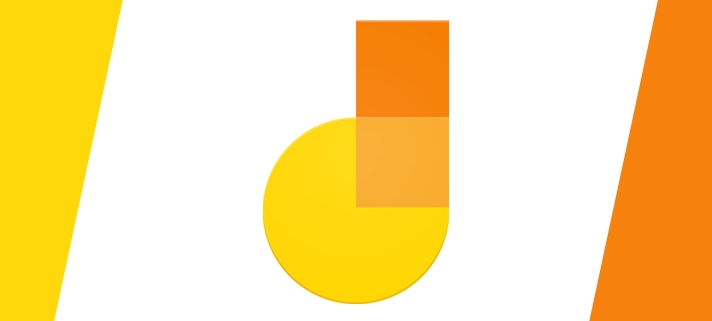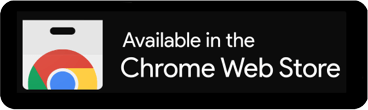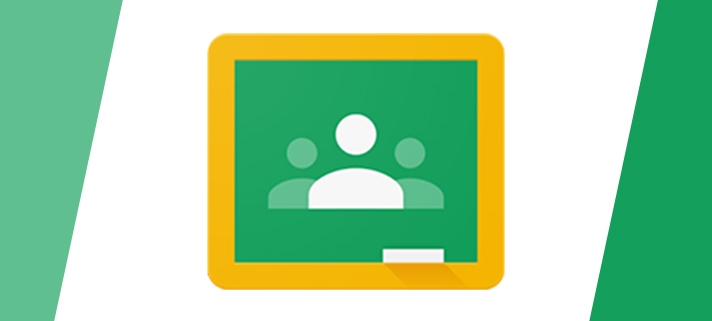Do you often stay up late scrolling your phone? Hit the snooze button too much? If you have trouble putting your phone down at night, or suffer from insomnia and want to attain a healthy, regular sleep schedule. SleepTown is your best solution.
It’s made by the same team who made Forest, one of our recommended focus apps so you can pair the two together and really focus your time and energy on things other than your phone.
How it works: 3 steps to a healthy sleep schedule
- Set your own challenging bedtime and wake-up goal.
- Open the SleepTown app before your bedtime goal and start constructing a building.
- Wake up before your wake-up goal, shake your phone to clear your mind, and see which building you got. Every morning the building is a surprise that will motivate you to wake up!
SleepTown Can Help You:
- Beat your phone addiction and get more sleep
- Maintain regular sleep hours between 4-10 hours a day
- Construct amazing buildings by achieving your bedtime and wake-up goals
- Wake up to a reward every day – your new building!
- View your “SleepTown” and all your sleep statistics in the town page
- Night shift mode helps reduce blue light
Head to this link to take a look at a video of how it works.