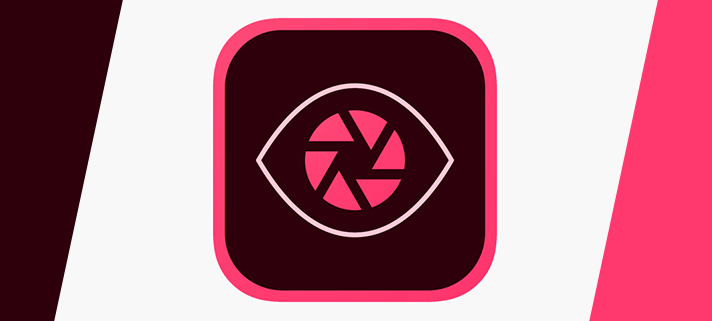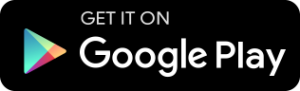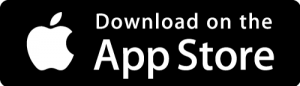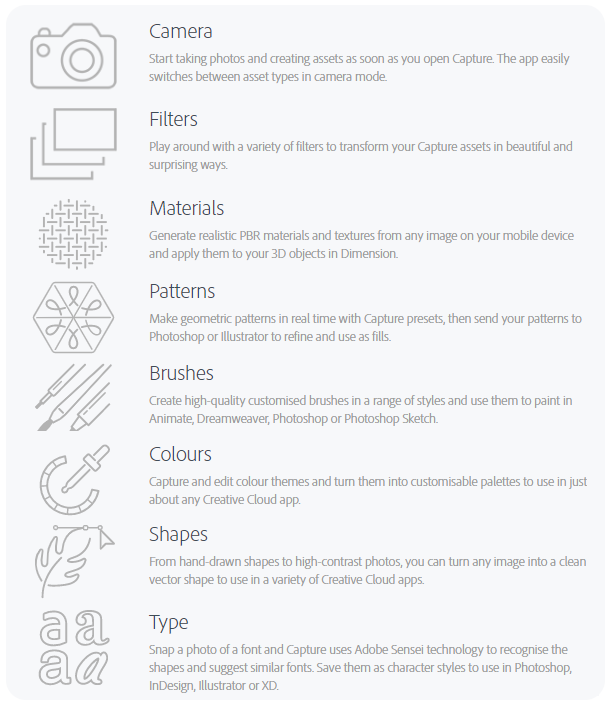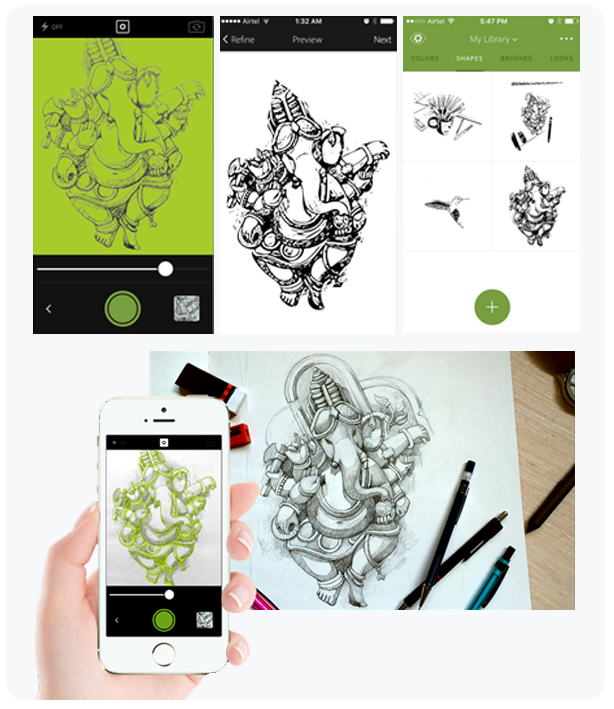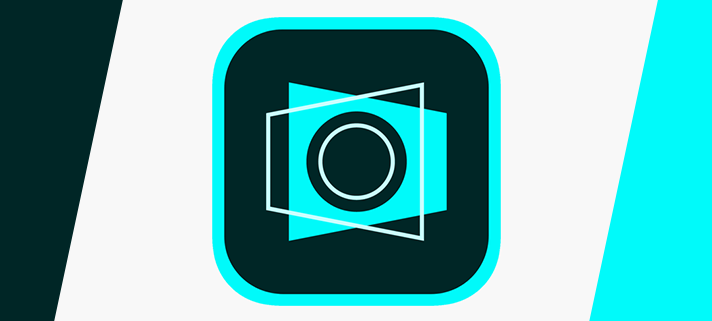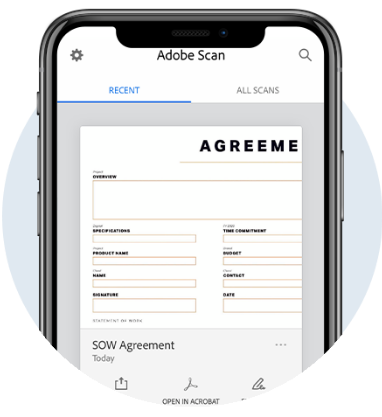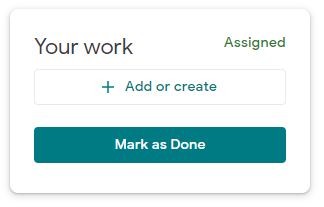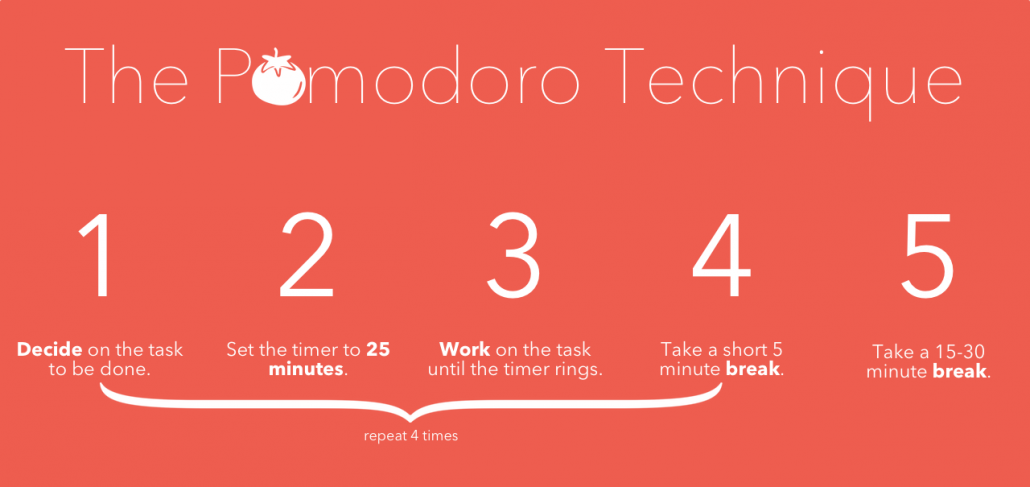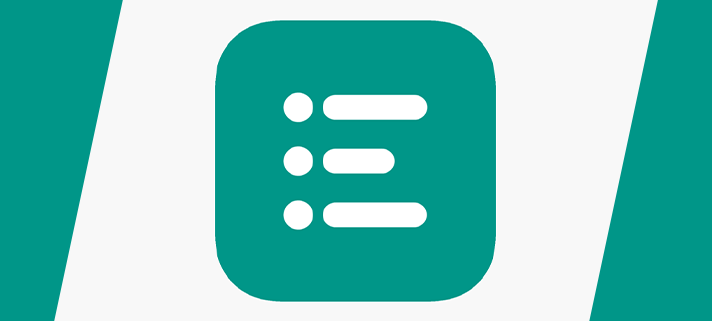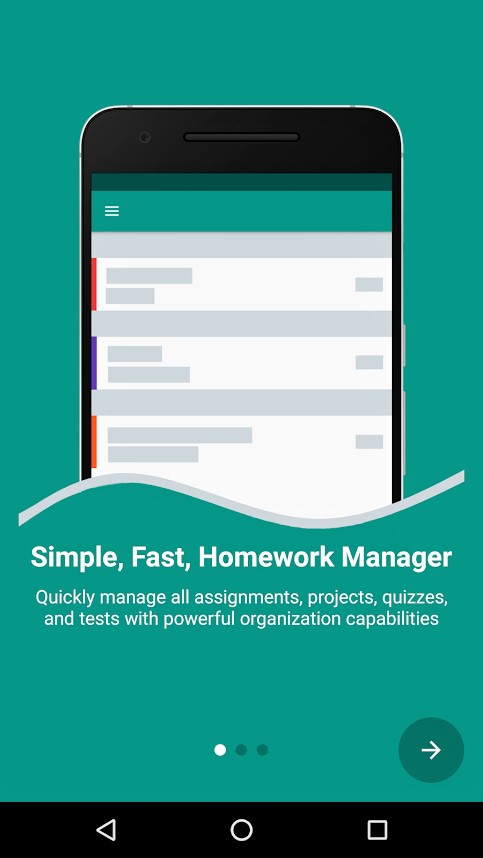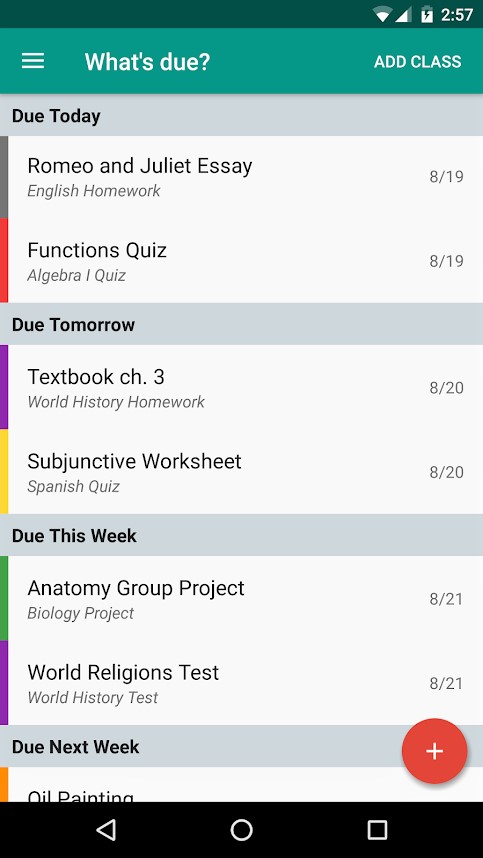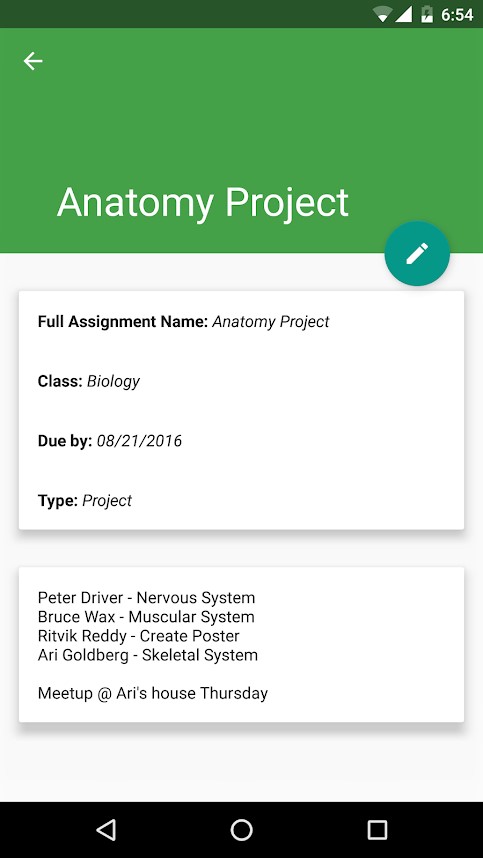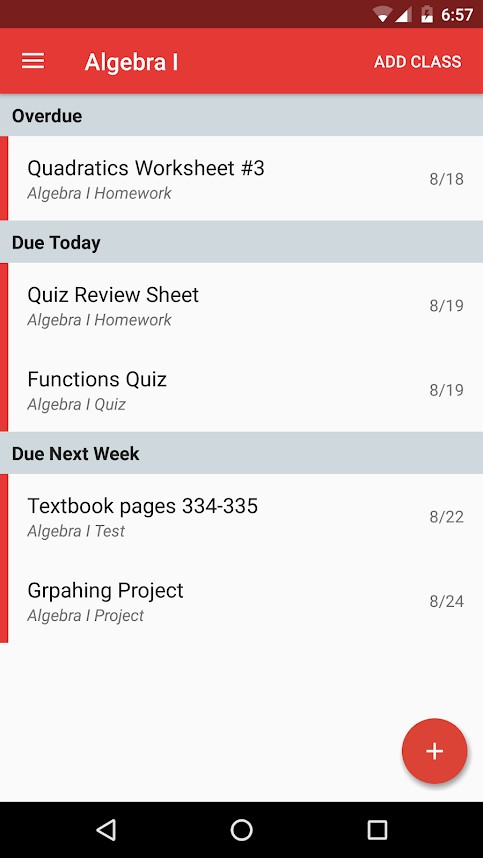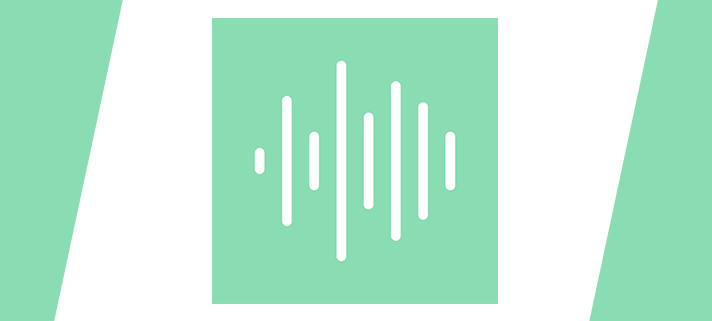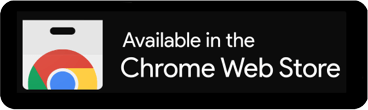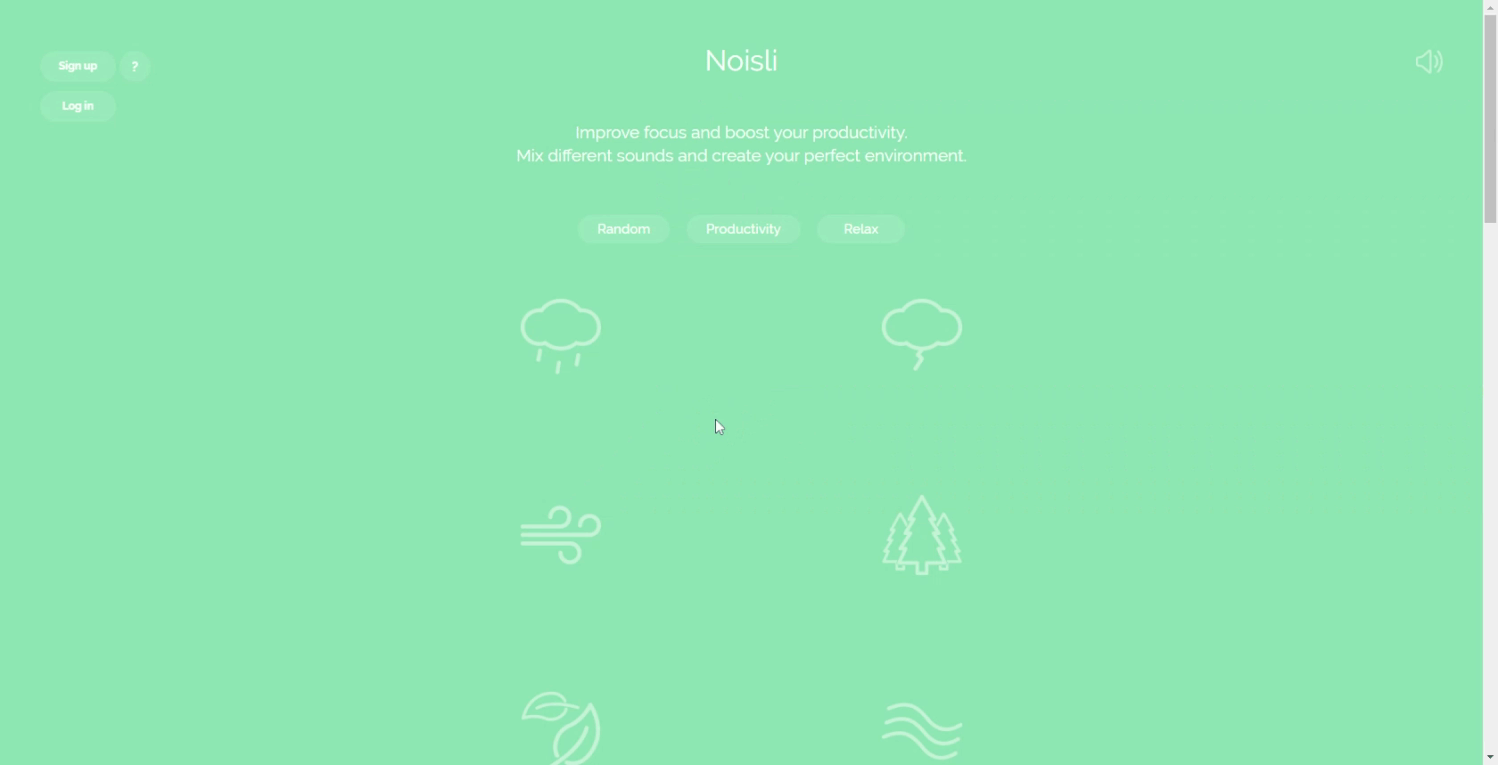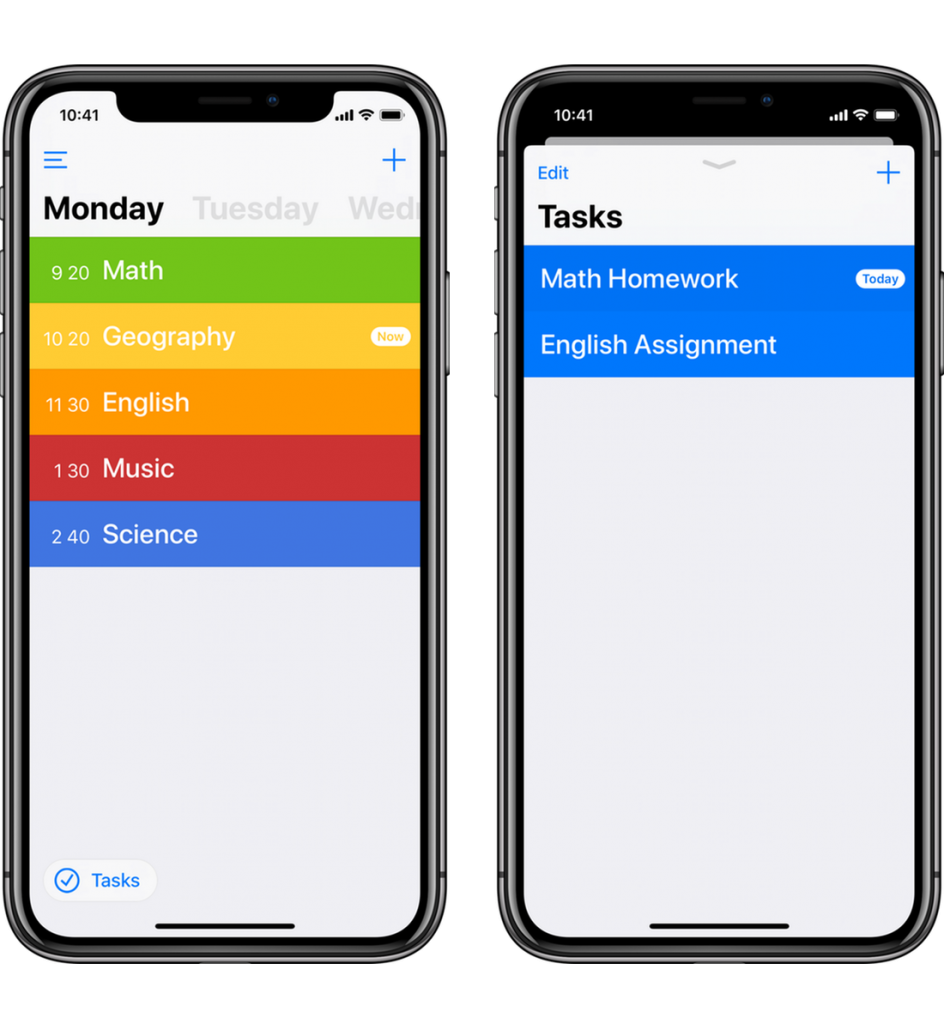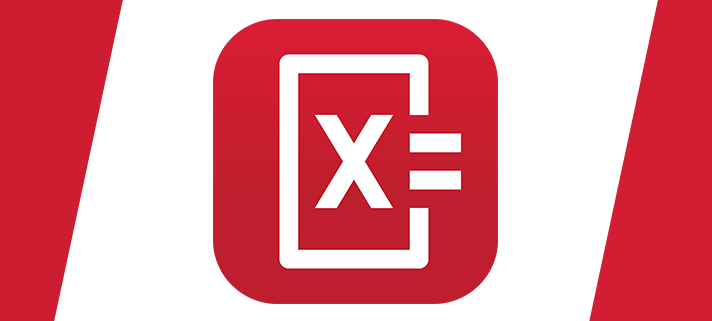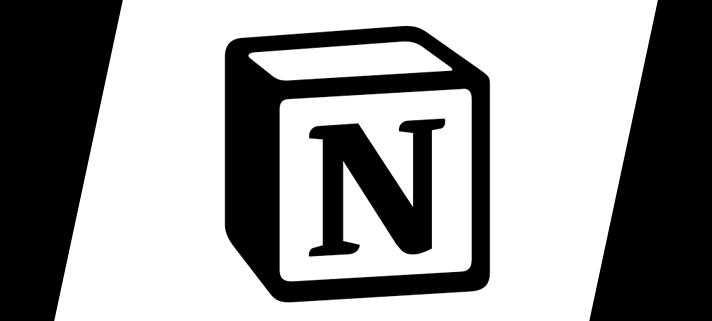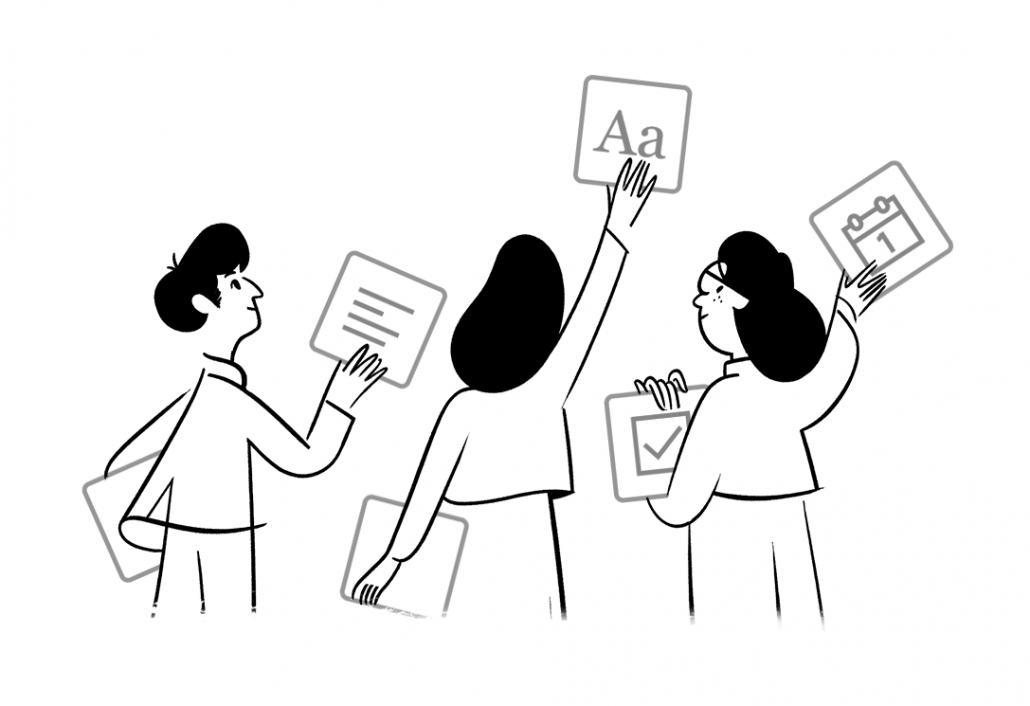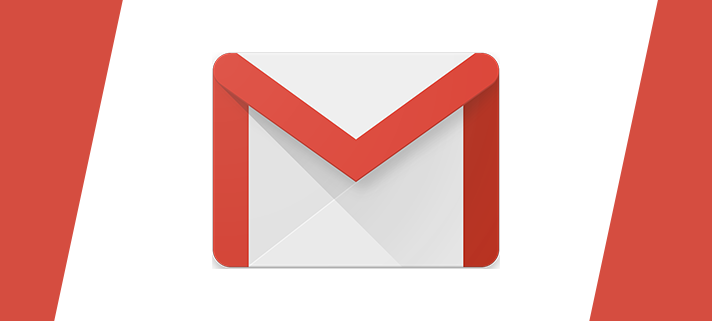Adobe Capture is a fantastic app that enables you to find fonts and colours or create a vector simply by taking a photo.
Use your mobile device as a vector converter to turn photos into colour themes, patterns, type, materials, brushes and shapes. Then bring those assets into your favourite desktop and mobile apps — including Adobe Photoshop, Illustrator, Dimension, XD and Photoshop Sketch — to use in all your creative projects. FAD have a quick run through on Capture that you can see here.
Identify Typography
Find your perfect font using Adobe Capture. Take a photo of the type you like (in a magazine, on a label, a sign, anywhere!) and watch a list of similar Adobe Fonts magically appear.
Vectorize on the Go
Create vectors instantly with Shapes. Turn images into smooth, scalable vectors with 1-32 colors, for use in logos, illustration, animation, and more. Point and shoot at your drawing or upload a photo and watch it transform into clean, crisp lines.
Create Color Themes/Gradients
Designers, rejoice! Looking for customized color palettes? Find an inspiring gradient? Aim your camera at the scene that has the colors you want and capture them to use in your artwork.
Craft Intricate Patterns
Capture inspiring images and generate patterns with Capture preset geometrics. Easily create beautiful, colorful patterns that fit with your creative projects by using your vector shapes with our precision pattern builder.
Build Beautiful Digital Brushes
Can’t find the right brush? Take a photo or use an image to create digital brushes that match your creative vision. Use your brushes in Photoshop or Illustrator for rich painterly effects.
Generate 3D Textures
Generate realistic PBR materials for use in 3D design straight from the camera. Modify your materials for even more texture or blend the edges for seamless repeat tiling on your 3D objects.
Capture Light and Color
Collect light and hue to turn into beautiful color grading profiles for your images and videos with Looks. Record the magic of a sunset and transfer that feel to use in your photos and video projects.
Seamlessly Sync Creative Elements
All your assets save to Adobe Creative Cloud libraries. Instantly access your digital elements from your Creative Cloud account in all compatible applications.