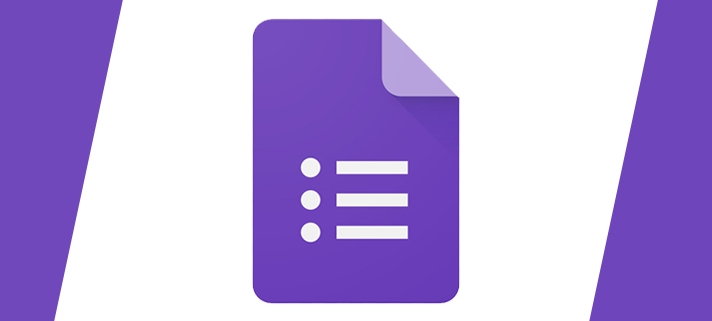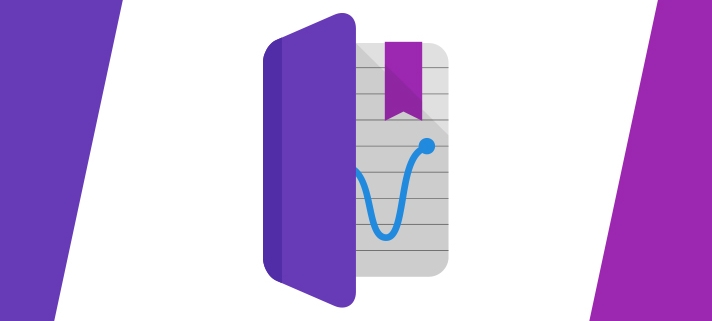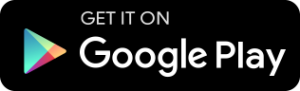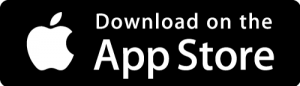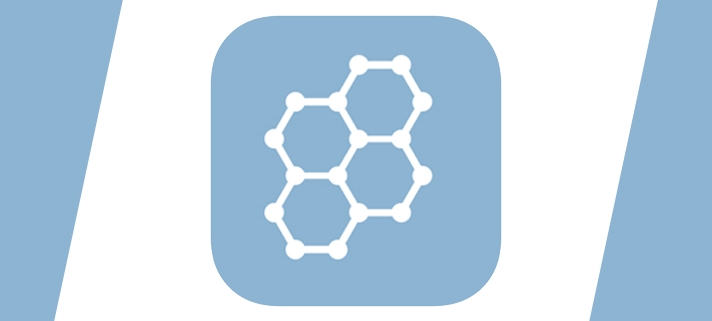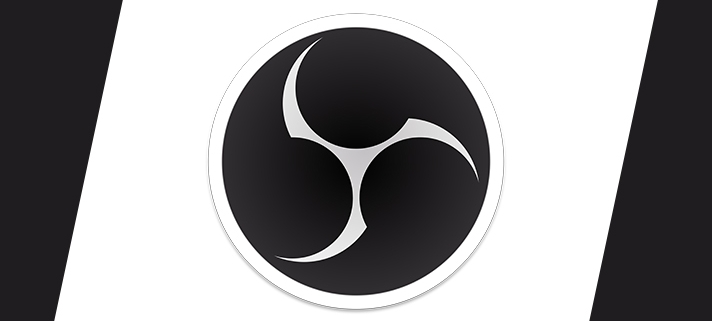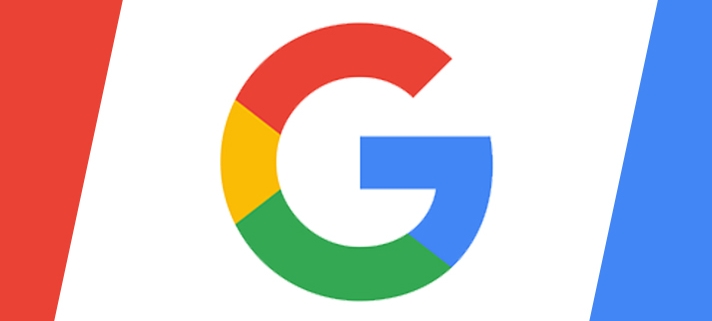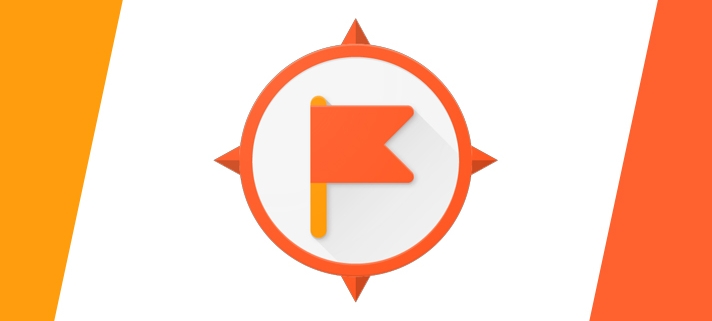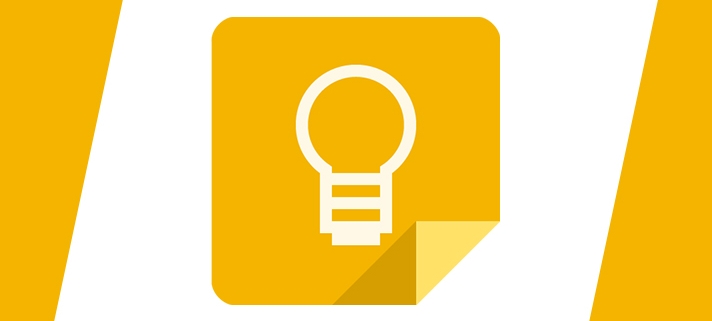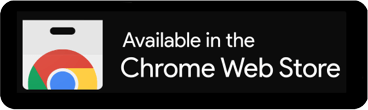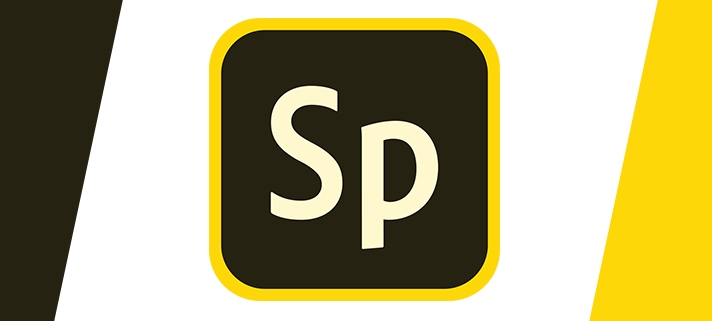You’ve probably already heard of Google Forms, or even already been sent a questionnaire made using Google Forms. But Forms isn’t just used for surveys and questionnaires, you can do so much more with it.
Science Journal uses the sensors in your mobile device to measure light, sound and motion then log your notes, observations and photos in the app.
Science Journal is the free digital science notebook brought to you by Google. It transforms your device into a pocket-size science tool that encourages students to explore their world. As they conduct eye-opening experiments, they’ll record observations and make new, exciting discoveries.
Socrative Student gives assessment questions in a variety of formats and games once the student has joined the Teachers Room.
Socrative Teacher allows the teacher to set and start fun quizzes and games for the students in their class, also providing instant grades and data based on the results.
Socrative is a great, easy to use, educational tool to create engaging quizzes and assessments. In the words of the creators, “Visualizing student understanding has never been easier“.
As a teacher, you can set up a quick quiz and give students a code to type into on the Socrative app, then they all go through the quiz and you get the results instantly on your screen.
We started using Open Broadcaster Software [OBS] here at Barton Peveril a couple of years back, it’s available for Windows, MacOS and various flavours of Linux. OBS is a tool that allows you to run a virtualised TV Studio control room on your computer.
Read moreG Suite for Education includes unlimited storage on Google Drive and access to Docs, Sheets, Slides, Forms, Classroom, Sites, Gmail and much more. You can access it using any browser on a desktop computer or mobile device. The beauty of G Suite is that it’s free to use, everything is saved online to Google’s servers and can be edited by multiple users simultaneously.
Read more
Google Expeditions brings lessons to life using AR and VR straight from a mobile device.
Google Expeditions is an immersive education app that allows teachers and students to explore the world through over 1000 virtual-reality (VR) and 100 augmented-reality (AR) tours. You can swim with sharks, visit outer space, and more without leaving the classroom, with or without a VR device such as Google Cardboard.
Built for the classroom and small group use, Google Expeditions allows a teacher acting as a “guide” to lead classroom-sized groups of “explorers” through collections of 360° and 3D images while pointing out interesting sights along the way.
Expeditions can be installed to Android and iOS devices.
We have been investigating the use of classroom technology that might help reduce the dependency on Windows PCs. We also wanted to utilise Chromebooks better and enable teachers to wirelessly present to the classroom projector or screen. We wondered whether we could adapt a standard, consumer Chromecast device for use in the classroom. After some trial and error, we eventually found a good way of connecting Chromecasts to the College network in a secure and easily accessible way.
This screencasting service will allow:
- Wireless connection to the screen – no need to fiddle with cables;
- Casting from Chromebooks, tablets, and phones;
- Cast just one Chrome tab or your entire screen.
Google Keep is a simple note-taking and list-making app that updates instantly on all your devices.
Google’s useful note-taking app Keep, a competitor to apps like Evernote, is an incredibly easy application to use and hosts many benefits.
Keep has great functionality, you can keep text or image notes, create task lists with checkboxes and set reminders. With reminders on task lists, you’ll always remember to complete your job list.
Check out the video below which shows how easy it is to create a list, how quickly it syncs between the desktop site and the mobile application and then how to tick items off of the list.
Read moreCopyright laws around what images can and cannot be used can be confusing, especially since most photos on Google Image search are not allowed to be used elsewhere. You should not just go on to Google, search for a photo and take it off any random website you want.
We regularly use a number of different websites to get free, high-quality images to use on our blogs, website, and presentations. These images are purposefully put on to these websites by the owners for anyone to use for free. There really are some nice people out there.
Read more
Adobe Spark is an online and mobile design app that allows you to create social graphics, short videos and web pages with ease.
You can use Adobe Spark to create graphics, web pages, and videos in minutes.
To start using Spark, go to spark.adobe.com just sign in using your college email address and password. If you’ve already signed into Google G Suite you shouldn’t have to login again.
Adobe Spark enables you to get great looking results quickly. The three tools, Post, Page, and Video, cover most content types, removing the technical barriers and getting you straight to the result. Students will like using this as they can create great looking graphics, pages, and videos without worrying about the tools they are using. Teachers will find this useful for creating presentations, flipped learning videos and eye-catching images for Google Sites, without spending much time on production.
Read more