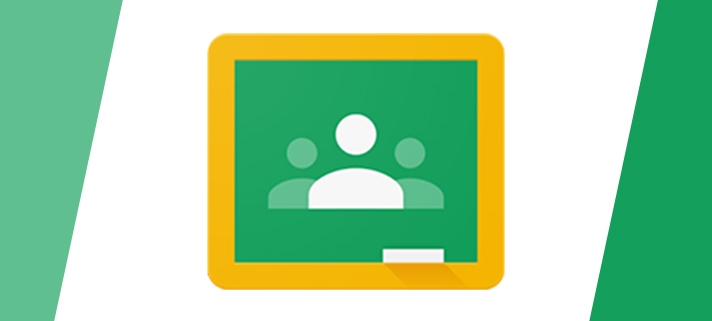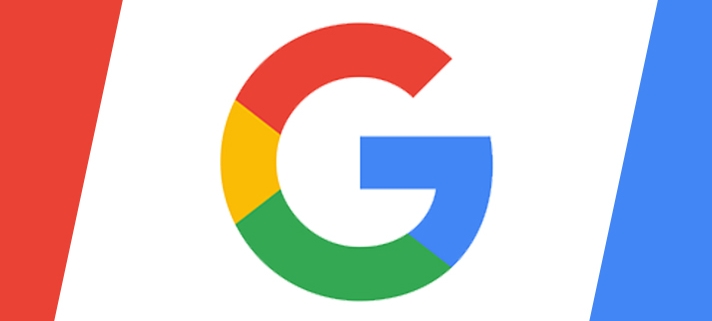We recently joined the Google Classroom Rubrics beta. This is a unique opportunity for you to pilot a new unreleased feature and help shape the development of rubrics in Classroom. Please review the beta details below:
Rubrics in Google Classroom
Through this beta, you will have the ability to create, view, and mark rubrics for individual assignments. Students will also start to see a new version of their assignment details page for your classes. This new version was designed to incorporate rubrics and make the page more useful overall.
Getting Started and FAQs to help you use rubrics:
- Create rubrics for assignments
- Mark with a rubric
- Check your work with rubrics
- FAQs
Feedback
Your feedback is very important to Google. Remember you can send them feedback directly via the “Send feedback” button in Classroom. When submitting feedback, remember to include a screenshot and start the report with “Rubrics Pilot”.
I look forward to hearing how this beta works for you and your students.