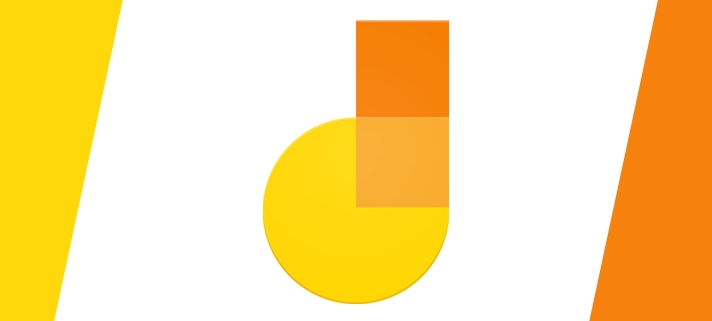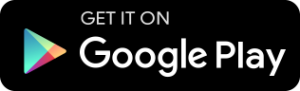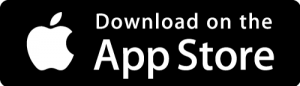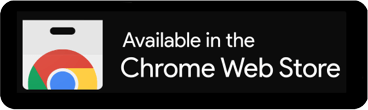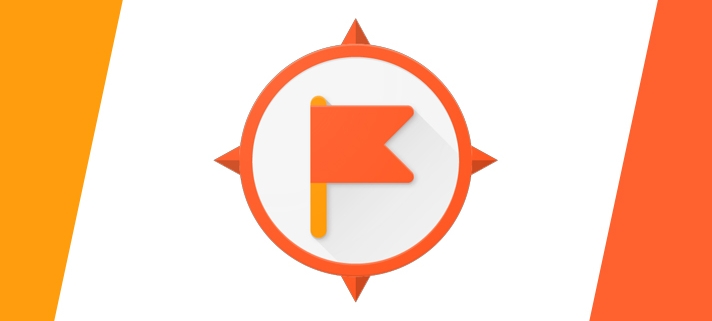Google Jamboard is a digital whiteboard app that allows you to collaborate with others and join together your ideas.
Jamboard is Google’s answer to an Interactive Whiteboard, originally designed and marketed with a portable 55-inch, 4k display. Google have since released Android and iOS apps for it, perfect for touchscreen Chromebooks here at Barton! Even if you don’t have a touchscreen device you can still connect to a Jam on your web browser at jamboard.google.com
It is connected to G Suite so you can log in with your College credentials as normal giving you the ability to present, edit and share files with Google services like Drive, Sheets, and Slides.
Read more