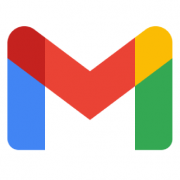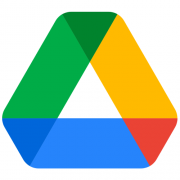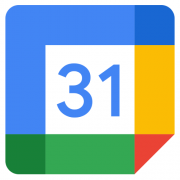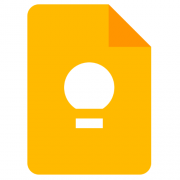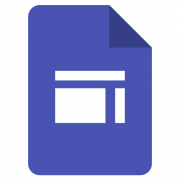Google Workspace for Education
Google Workspace for Education includes storage on Google Drive and access to Google Docs, Sheets, Slides, Forms, Classroom and Gmail. You can access it using any browser on a desktop computer or mobile device. Login using your College email address and password.
To help you learn the basics of Google Workspace for Education and each app we use here at Barton, we’ve created a Guide to Google Workspace.
Take a look and learn something new to help you become a Google Master!
Features
- Collaborate: When you share a Google Docs file on your Google Drive, you and your collaborators can view and edit the file simultaneously.
- Share files: You can easily share any file on your Google Drive with anyone else who has a Google account.
- Your files available from anywhere: Files you put on your Google Drive are accessible to you from any computer that has a web browser and an internet connection.
- Storage: You now have storage available to you in the cloud on Google Drive. The main limit is the speed of your internet connection.
- Large file transfers: Most email systems (such as the College’s) limit the size of attachments, but Google Drive lets you share any sized file.
- Note: You can use Novell Filr to access files stored on your home drive and share them with other users. Read more about Filr
What’s included as part of Google Workspace for Education?
Google Workspace is Google’s “software as a service” office suite. Documents, spreadsheets, presentations can be created with Google Docs, imported through the web interface, or sent via email. Documents are automatically saved to Google’s servers and can also be downloaded to your computer in a Microsoft Office format.
Google Workspace serves as a collaborative tool for editing documents in real time. Documents can be shared, opened, and edited by multiple users simultaneously. The revision history included in the service allows users to see the additions made to a document, with each author distinguished by colour.
- Google Docs: Create and format text documents
- Google Sheets: Create and format spreadsheets
- Google Slides: Create and format presentations
- Google Forms: Create surveys to collect information and analyse data
- Google Drawings: Create, edit, and share images
Getting help with Google Apps
Visit IT Services office or Contact the Helpdesk if you encounter any issues or for help and ideas using Google Apps. The Google Workspace Learning Centre also contains detailed help for all of the Google Apps.
Download Google Mobile Apps
Get more done, on-the-go! Access all your college work in the Google Drive app, create and edit document documents with Docs, and keep up-to-date with your classes with Classroom. Download Google Mobile Apps >>
The 20 latest Blog Posts
- Digital Tools for Distance Learning
- Google Meet – Students
- Google Meet – Staff
- KAMI
- Screencast on Chromebooks
- Mote for Google Forms – Add audio and voice notes to forms & quizzes
- Google Voice
- Edpuzzle
- Google Workspace Skills – Learn by exploring
- Reminder: Updating your Chromebook
- Adobe Acrobat Chrome Extension
- Getting started with Google Voice
- Noted
- Screencastify
- Mote
- Keybr
- SleepTown
- TypingClub
- Get Revising
- Coggle
- Lexico
- Math Whiteboard
- Trelson for Staff
The 8 latest Portfolio Entries
Available Pages
- Accessibility
- Activating Your Barton Account
- AntiVirus Software
- Assessment and feedback
- Assistive Technologies
- Bank security
- Blended Learning Reflection
- Chromebook Guide
- Closing the Disadvantage Gap
- Collaboration
- Digital App Hub
- Digital Learning FAQ’s
- Digital Resource Hub
- Distance Learning Reflection
- Email security
- Engagement (quizzes, polling, and interaction)
- Face-to-face teaching
- Factory Resetting your Device
- File Storage
- File storage and transfer
- Flipped learning
- Gmail Guide
- Google Workspace for Education
- Google Workspace for Education Guide
- Homeschooling Help
- Images, video and audio
- Independent learning
- IT Services
- Knowledgebase
- Mobile learning
- Mobile Security
- myBarton
- myBarton
- myBarton – Digital Learning Hub
- News
- Note taking
- Online Assessments
- Online Teaching
- Passwords
- Printing & Reprographics
- Reading
- Referencing
- Research
- Rules, Regulations & Policies
- Sample Page
- Share Your Digital Teaching
- Snapchat
- Social Engineering
- Social Learning
- Social Media
- Staff Print Credit
- Students
- Study support and revision
- Teachers
- Time management
- Training
- Useful Links
- Vision, mission and values
- Wellbeing
- What’s New in Digital Learning
- Wireless Access
- Writing
- Online Safety
Archives by Subject:
- Accessibility
- Apple Macs
- Assessment and feedback
- Assistive Technology
- Blended learning
- Collaboration
- Collaboration
- Concentration
- Digital Learning
- Digital Resources
- Distance Learning
- Distance Learning Reflection
- eBook
- Edtech Podcasts
- Engagement (Quizzes, Polling, and Interaction)
- Face-to-face teaching
- File storage and transfer
- Flipped learning
- Google Workspace for Education
- Images, video, and audio
- Independent learning
- Journal
- Languages
- Maths
- Mobile learning
- News
- Note taking
- Notetaking
- Online Resource
- Online teaching
- Productivity
- Reading
- Reading & Writing
- Referencing
- Referencing
- Research
- Research & Planning
- Resources
- Revision
- Social learning
- Students
- Study support and revision
- Teachers
- Technology
- Time management
- Typing
- Uncategorised
- Update
- Wellbeing
- Wellbeing
- Writing
Archives by Month:
- January 2024
- June 2022
- May 2022
- April 2022
- March 2022
- October 2021
- June 2021
- May 2021
- April 2021
- March 2021
- January 2021
- December 2020
- July 2020
- June 2020
- May 2020
- April 2020
- March 2020
- February 2020
- December 2019
- November 2019
- October 2019
- September 2019
- July 2019
- June 2019
- May 2019
- April 2019
- March 2019
- February 2019
- January 2019
- December 2018
- November 2018
- October 2018
- August 2018
- May 2018
- April 2018
- October 2017
- May 2015