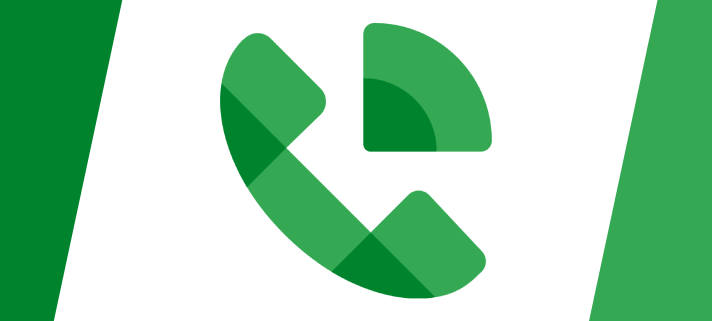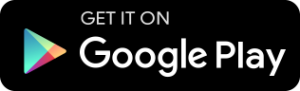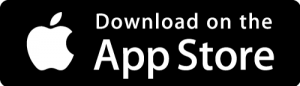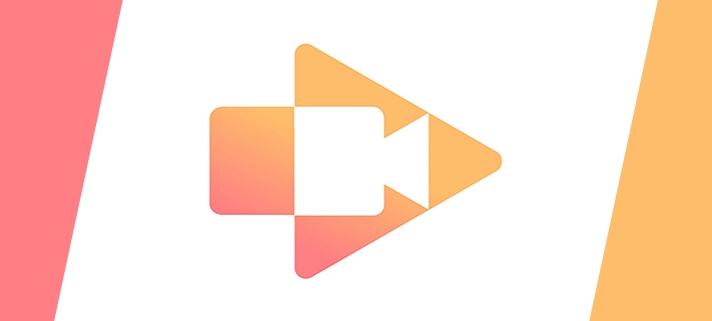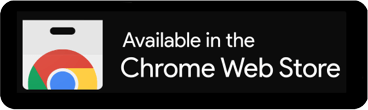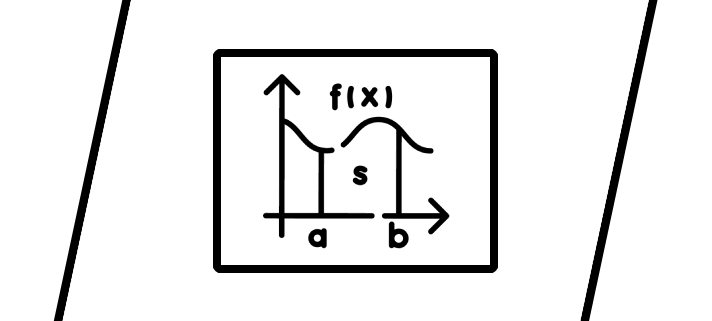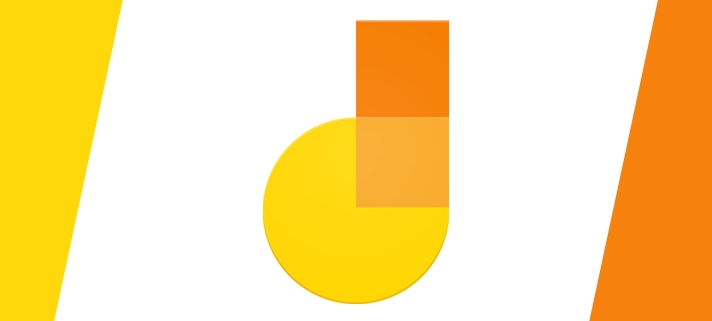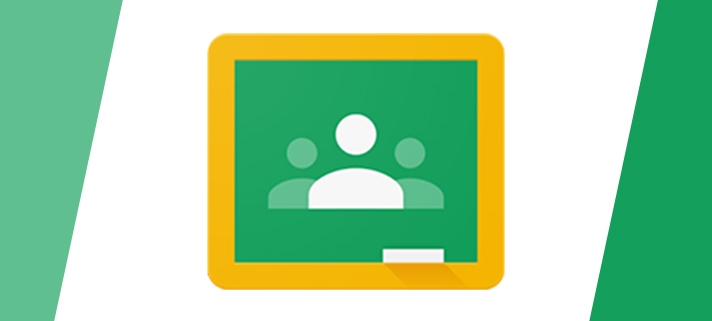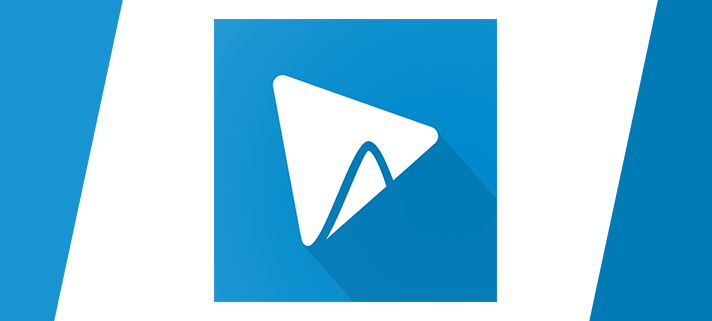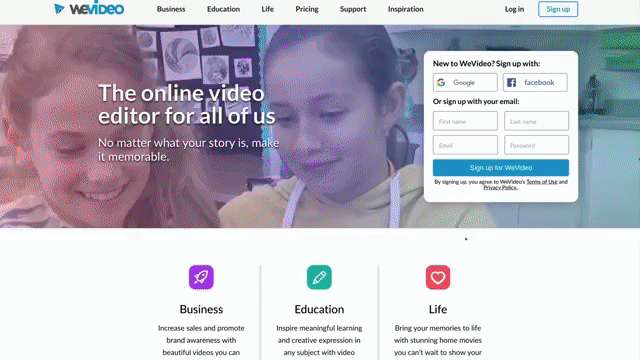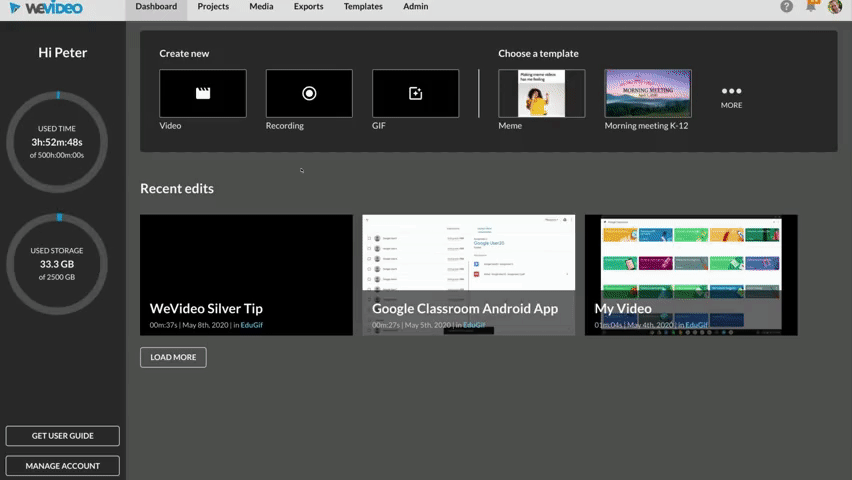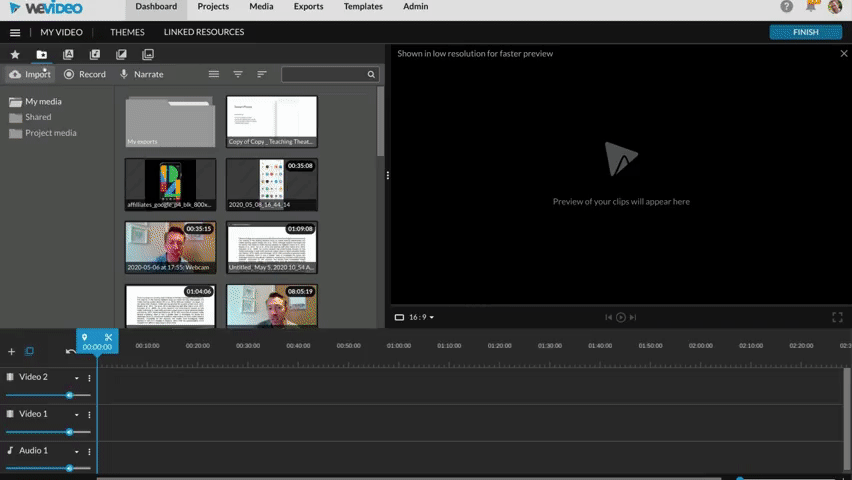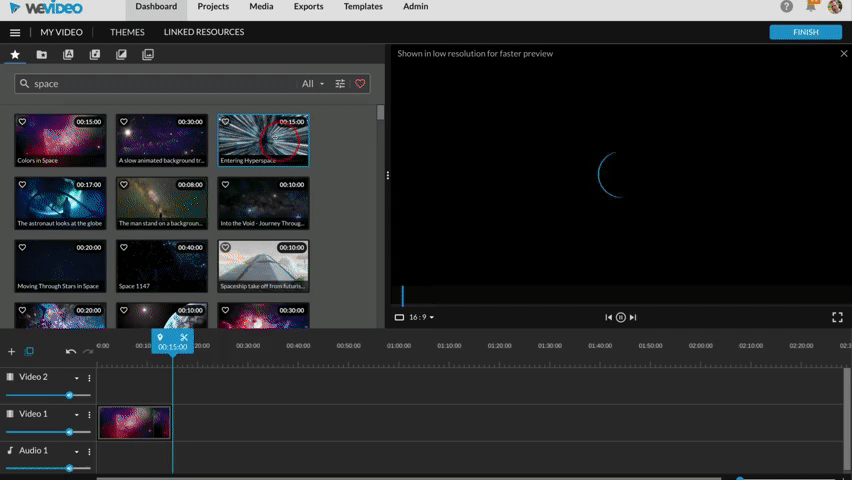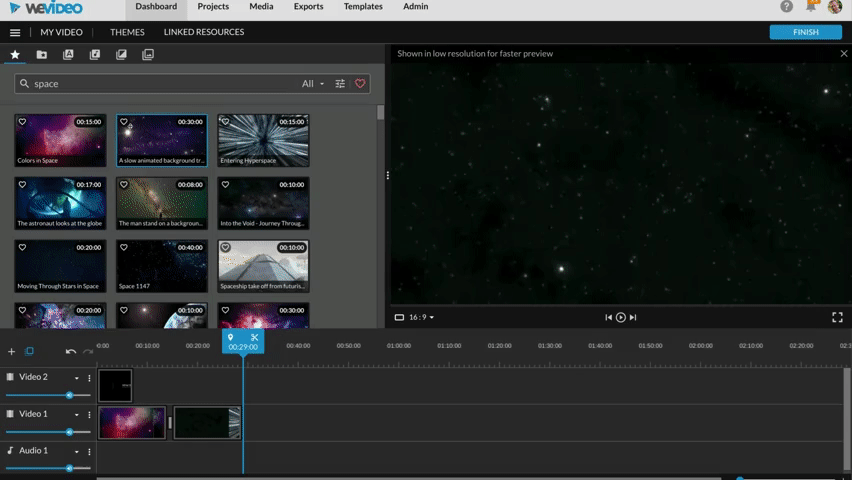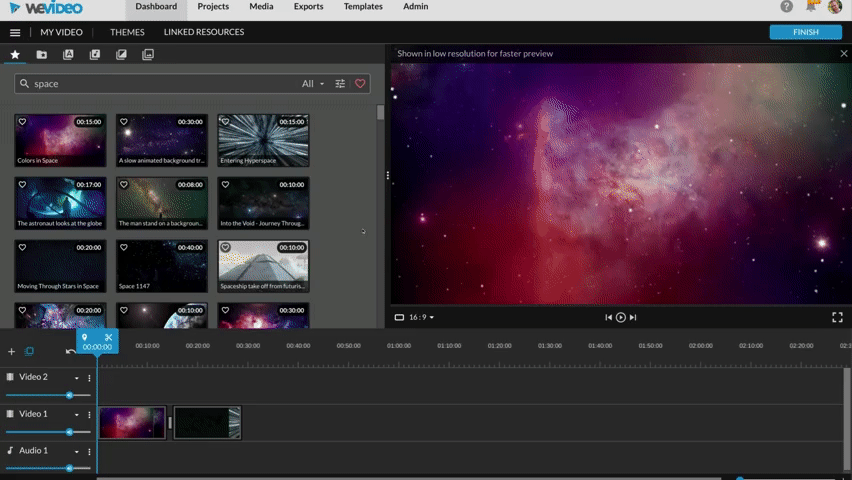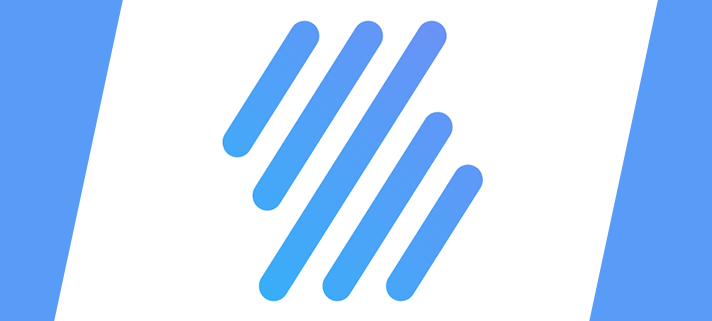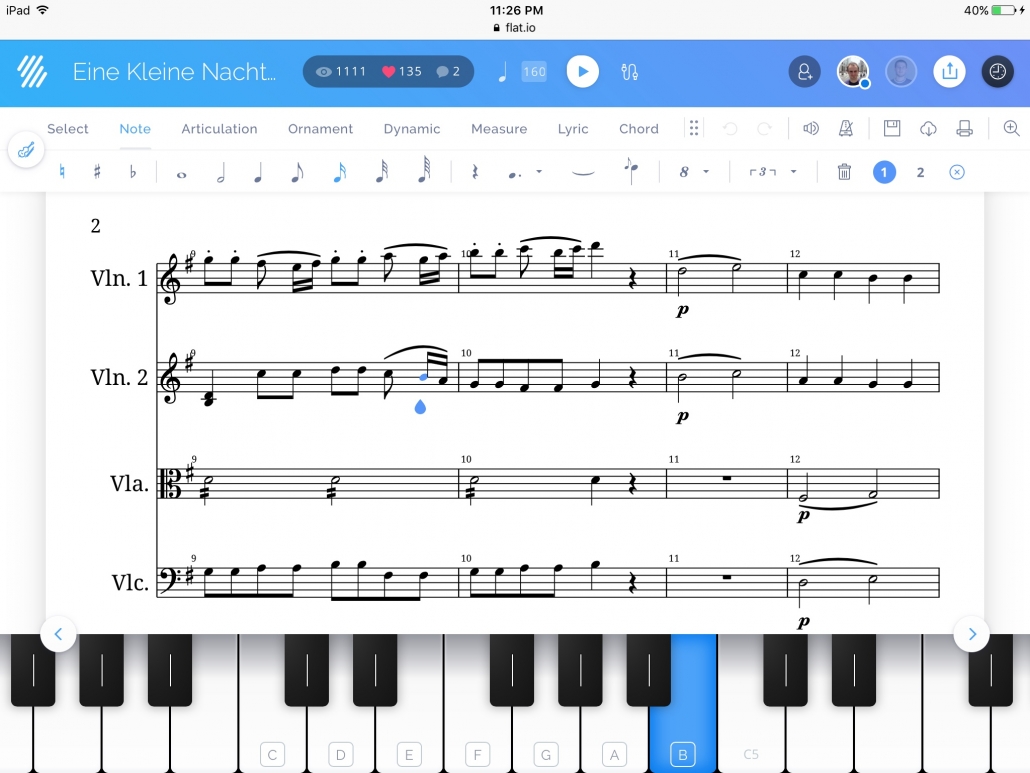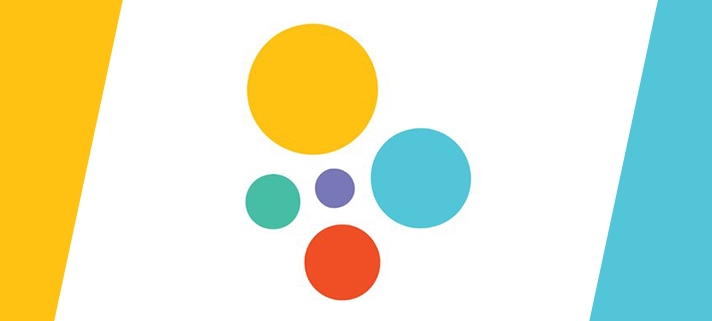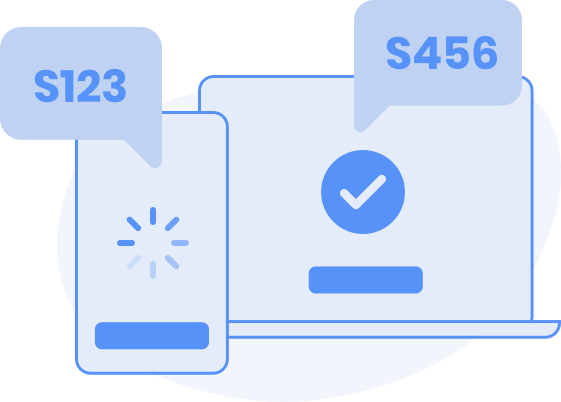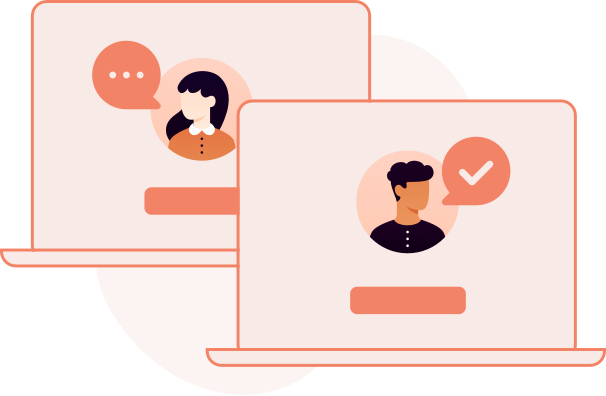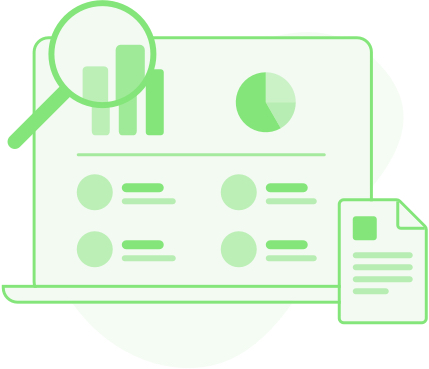Google Voice is a cloud-based phone service allowing you to make calls using any device from any location.
Google Voice is a cloud-based voice over IP (VoIP) phone service that is available as part of Google Workspace and includes:
- Close integration with Gmail and Google Calendar;
- Make calls from any device whether it’s a Chromebook, PC, or mobile phone;
- Manage your calls with personalised settings for forwarding calls, text messages and voicemail;
- Advanced voicemail transcriptions that you can read in the app and/or have sent to your email;
- Supports ring groups for shared team and departmental numbers;
- Easy to configure auto-attendant.
Frequently Asked Questions
When is the college migrating to Google Voice?
We are planning to migrate to Google Voice on Tuesday 1st June 2021.
Will I still have the same phone number?
If you currently have a direct dial number this will be ported to Google Voice so you can continue to use the same number.
What will happen to internal extensions?
Internal extension numbers such as 2224 will no longer exist. Each Google Voice user or room phone will have a full UK number.
How will I make calls?
If you currently have a personal extension number you will be assigned a Google Voice license enabling you to make calls using your Chromebook, Windows 10 PC, or mobile phone. You can request a headset if you don’t already have one.
Alternatively, if you currently share a phone extension with other members of staff you will continue to share a phone and make calls using a new handset.
How will I receive calls?
To receive a call you must have Google Voice opened in Chrome. You will then receive a notification in Chrome and your computer will ring when for incoming calls.
If you have the Google Voice app installed on your mobile phone or have a shared deskphone then your phone will ring as normal.
What happens if I miss a call?
Google Voice will automatically email you if you miss a call. If the caller leaves a voice mail this will be transcribed and emailed to you along with a link to play back the message.
Can I keep my current phone handset?
Existing Toshiba handsets will no longer function and will be removed. Shared phones such as department workrooms and some support staff areas will have a new handset installed.
How can I lookup a phone number?
Numbers can be searched for in Google Voice or Google Contacts.
Where can I find more help with Google Voice?
Browse the Google Voice online help for more support and guidance or contact the IT Services team.
Can I use Google Voice on my mobile device?
Google Voice works great on mobile devices. It enables you to make calls from a college number whether at home or on campus. Download Google Voice the Android and iOS apps.