Chromecast
We have been investigating the use of classroom technology that might help reduce the dependency on Windows PCs. We also wanted to utilise Chromebooks better and enable teachers to wirelessly present to the classroom projector or screen. We wondered whether we could adapt a standard, consumer Chromecast device for use in the classroom. After some trial and error, we eventually found a good way of connecting Chromecasts to the College network in a secure and easily accessible way.
This screencasting service will allow:
- Wireless connection to the screen – no need to fiddle with cables;
- Casting from Chromebooks, tablets, and phones;
- Cast just one Chrome tab or your entire screen.
How do I Chromecast?
First, you need to be in one of our classrooms we’ve upgraded.
When you get to the room, switch on the screen and select HDMI input 2. Next, ensure you are connected to eduroam Wi-Fi. On your computer, open Chrome and at the top right, click the Cast extension. If this is not visible click More (three horizontal dots in top right corner) > Cast. You can then choose whether you want to cast a single tab, entire screen, or video.
For more detailed instructions please read our knowledge base article titled Using Chromecast to display your entire screen or presentation.

Where can I Chromecast?
You can find an up to date list at the bottom of this page on the IT website. Alternatively, look for one of these posters in a classroom near the teacher PC.



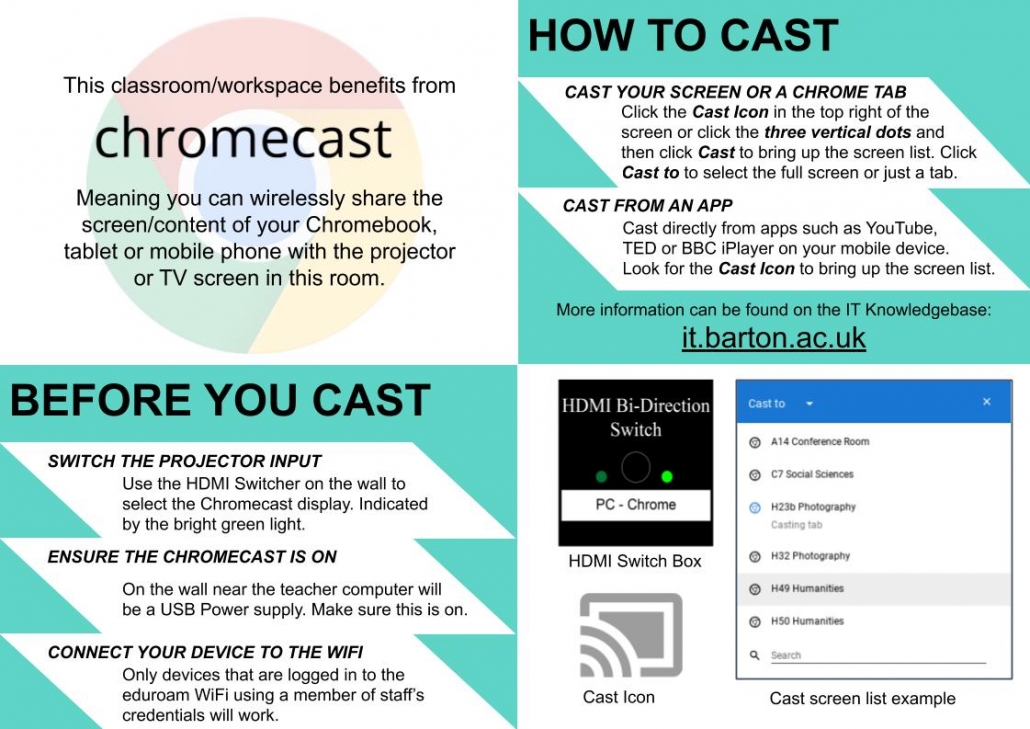
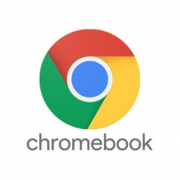
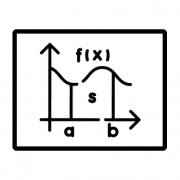


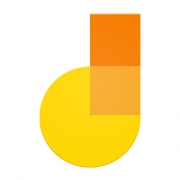
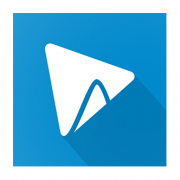


Leave a Reply
Want to join the discussion?Feel free to contribute!