Cold Turkey
Want to limit your use of technology? Give Cold Turkey a try.
If you struggle to stop yourself from checking Facebook or Twitter when you should be revising then you might need to go Cold Turkey. This is a great app for Android, Windows
Windows & Mac
The desktop application works the same on both Windows and macOS, you can download both here. You get a lot more options and features in the desktop app including statistics. We tested the desktop app and locked the internet for half an hour, then we tried to actually get around it and we couldn’t, even restarting the computer doesn’t stop the block. You actually do need to wait until the time is up.
If that concerns you, don’t worry, there is an option in the settings menu that when turned OFF does allow you to turn the timer off if you wish to do so. You can see that in the Settings screenshot, the setting you are looking for is Lock timers (only applies to new timers). If set ON then when you turn on a block, there will be nothing you can do to get out of the block other than wait.
There is a PRO version that costs $25 CAD (roughly £15 as of April 2019) as a one-time payment. You’ll see that some features are only available for the PRO users but you can get a lot of use out of the free version.
Let’s quickly run through the main features from the app to give you a basic idea of how it all works, there are some screenshots at the bottom of this page.
Statistics
The application will automatically log what apps and websites you visit the most each day. If you hover your mouse over one of the bars, it will tell you how long you have actively spent on that app or website.
You will need to turn this on in the Settings menu before you’ll see anything.
Block Lists
The block list shown in the screenshots is the default list, with 52 of the biggest time-wasting sites known to the creators. If you click on EDIT then you can view the full list and decide to add your own or remove any. You can also use the green Add new block list button to create your own standard list.
If you buy the PRO version, you can just add *.* in as a block for the entire internet. After you’ve blocked the entire internet, you can then add some websites in to an Exceptions list so you can still access them. You might want to block the internet but just have access to a number of resource sites just encase.
With the PRO version too, here is where you can block apps on your computer. Such as blocking any installed games you might have.
Timers
This is where you set your timed blocks. All block lists you have will be listed here, if you only have the default then that is all you’ll see, just like the screenshot.
Click anywhere in the Block Until calendar window and select the date you want to have the block for, if you want it to just be at some point today then click on today’s date. You’ll then have a list of all hours through the day, click what hour you want to go to, then you can pick what minute you want it to run to.
Breaks is another PRO feature that will allow you to give yourself a short break in the middle of your block, like a reward for working hard.
Once happy with the block settings and time, toggle the Status switch to the ON position.
Schedule
A PRO feature, this allows you to set your blocks on a set weekly schedule. For example, between 5am-9am so you don’t feel you have to check certain websites before college or if you give yourself a dedicated hour every night for revision.
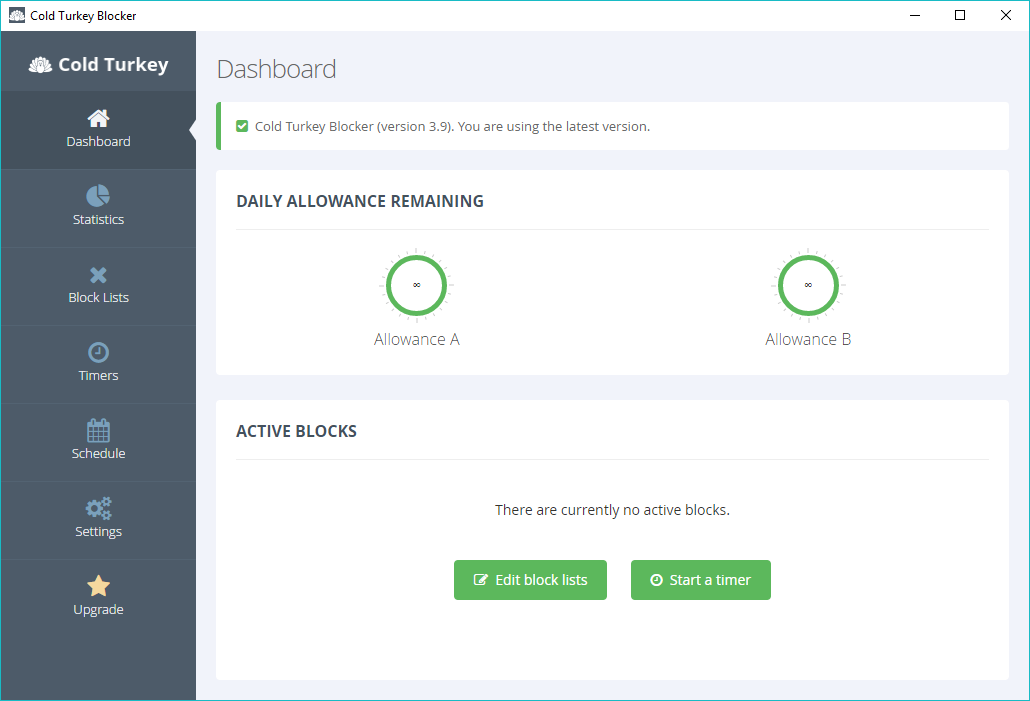
Dashboard 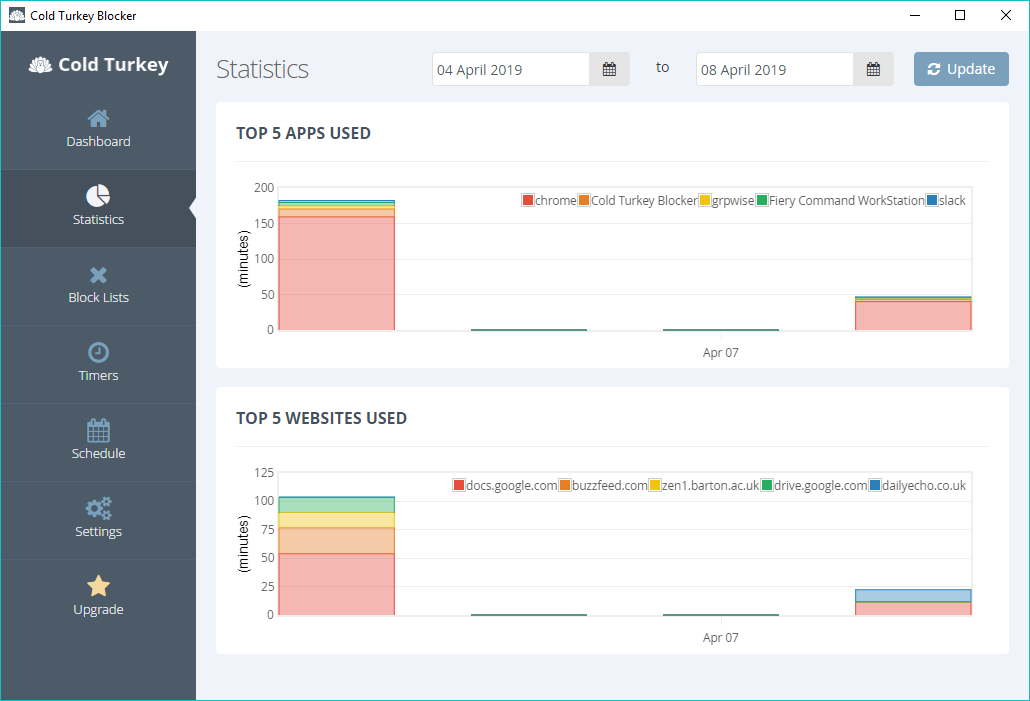
Statistics 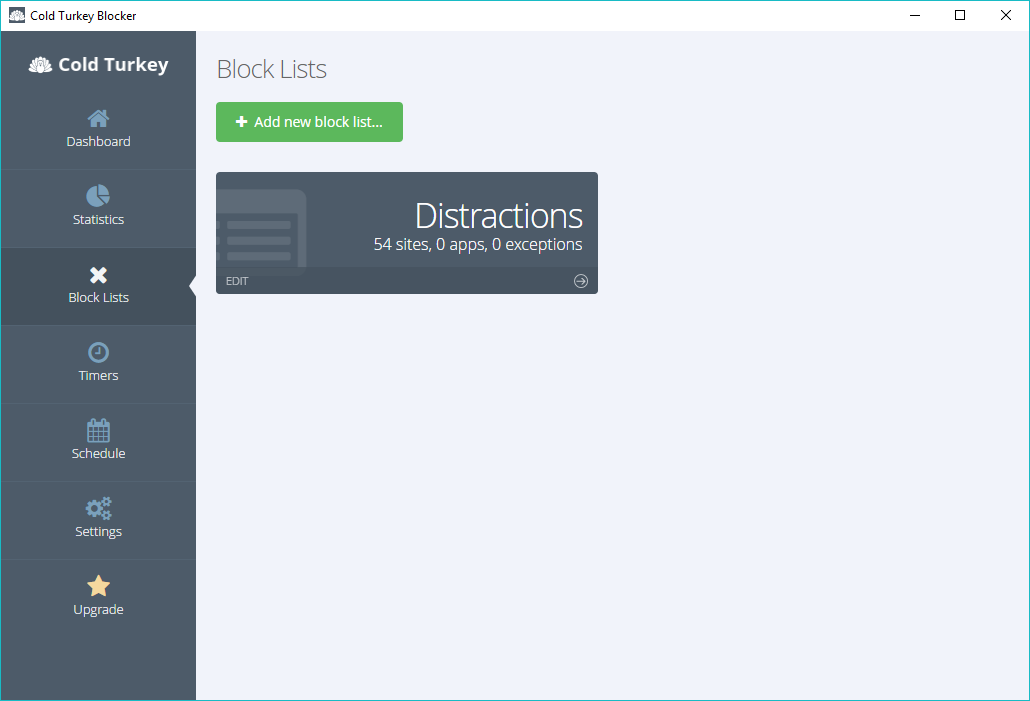
Block Lists 
Block List editing 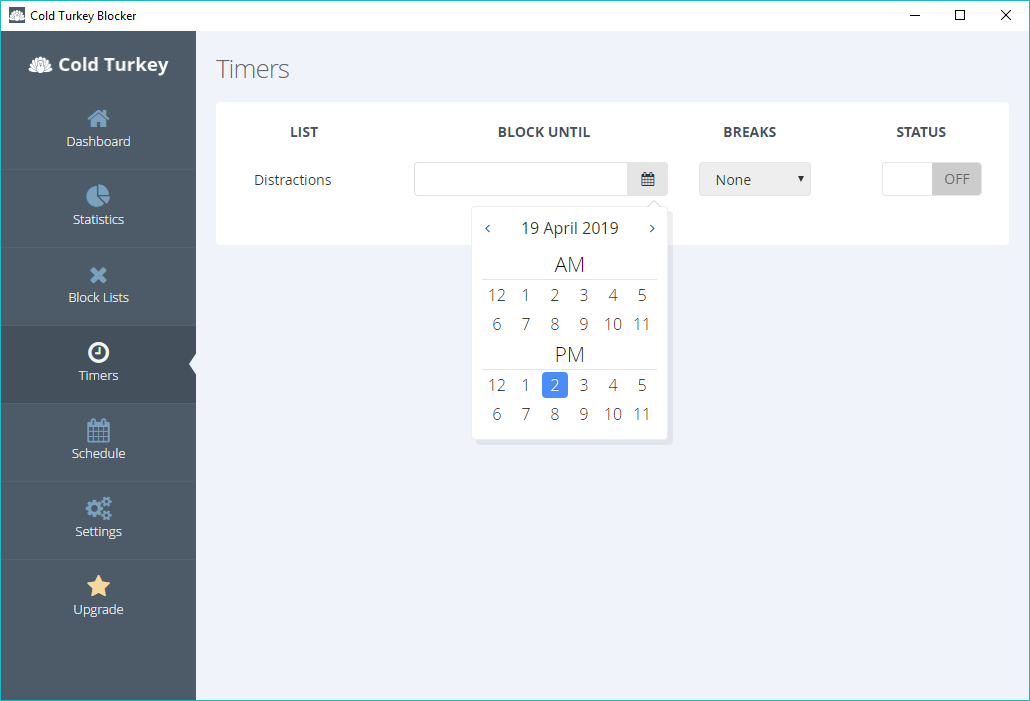
Timers 
Settings 
What you’ll see if you try to access a blocked site
Android
You can download the Cold Turkey app here, it’s incredibly basic but that makes it so easy to use. Probably one of the easiest apps I’ve ever used. You slide the bar along to pick your time and then click GO COLD TURKEY, accept a confirmation warning then that’s it, you are locked. Once it gets to the end of the countdown you’ll see a little message telling you the block is over.
Your phone will be completely locked down and you won’t be able to exit the app, on some phones you won’t even be able to turn it off and on again so you need to be confident in the time you set that you won’t need to use it.

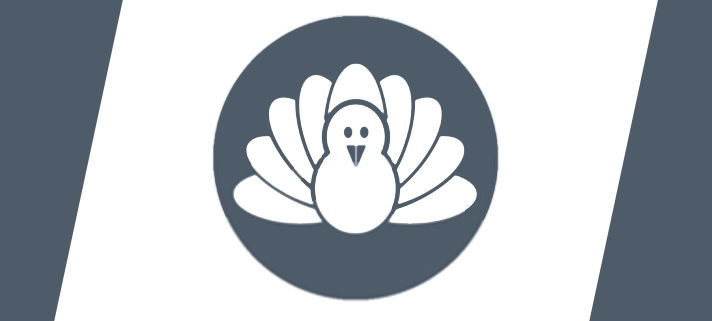
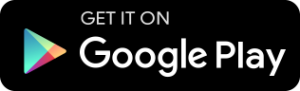
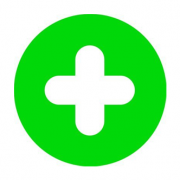
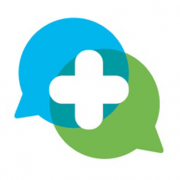


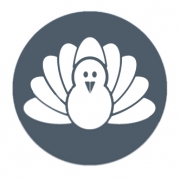
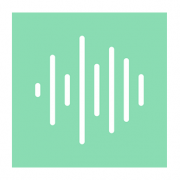
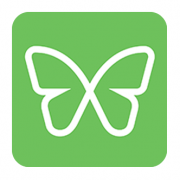


Leave a Reply
Want to join the discussion?Feel free to contribute!