What’s New in Google [September 2019]
Check out our latest What’s New in Google blog post for a roundup of G Suite for Education launches from September 2019. Updates this month include:
- Better line spacing in Docs and Slides;
- Jamboard improvements on Android and iOS apps;
- Form notifications add-on;
- Display word count as you type in Docs;
Better line spacing in Docs and Slides
You can now control line spacing with precious using the new custom line spacing option in Docs and Slides. To set custom spacing simply go to Format > Line Spacing > Custom Spacing.

Jamboard improvements on Android and iOS apps
Jamboard is Google’s collaborative digital whiteboard, originally designed and marketed with a portable 55-inch, 4k display. Google have since released Android and iOS apps for it, perfect for touchscreen Chromebooks! Even if you don’t have a touchscreen device you can still connect to a Jam on your web browser at jamboard.google.com. Updates to Jamboard include:
- Jamboard is now more like other G Suite editors – You can now star, make a copy, or copy a link to a Jam. When you’re on the Jamboard homescreen you’ll also be able to find Jam’s that have been shared with you.
- Improved experience on mobiles – Jamboard has had a big UI update. You can now use Jamboard in landscape or portrait mode on a mobile device. In addition, tools like select, insert an image or drive file have been added.

For more Jamboard information and to install the apps check out our Jamboard article on myBarton Digital.
Google Forms notification add-on now available
Google have released the Forms Notification Add-on which you can install from the G Suite Marketplace. This add-on allows you to ask forms to send you a notification when your form has been updated after a set number of responses. You can also configure it to send a custom follow-up message after someone completes your form.
After installing the Forms Notification Add-on, open a Google Form > select the Add-on button > select Forms Notifications > press Open > turn on the notifications you wish to use.

Display word count as you type in Docs
Google have added the ability to display the word count as you type in Docs. Simply go to Tools > Word count > Display word count while typing to show the word count while you type. This will be a big time saver if you are writing to a word limit, as you will no longer need to repeatedly go to Tools > Word count .


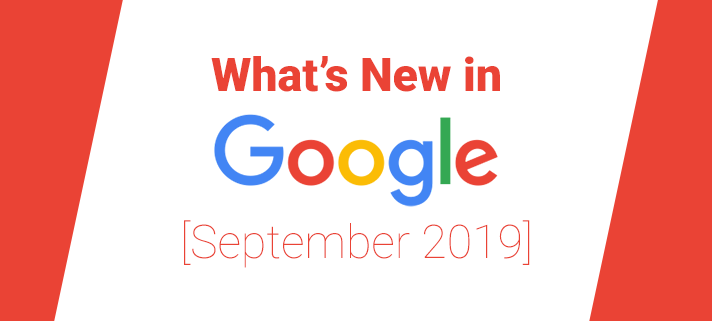
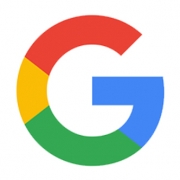
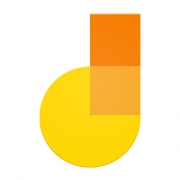
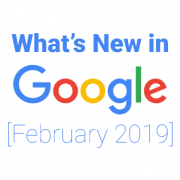
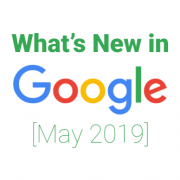
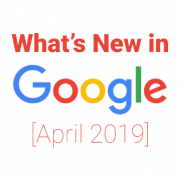
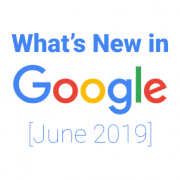
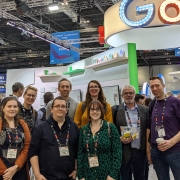


Leave a Reply
Want to join the discussion?Feel free to contribute!