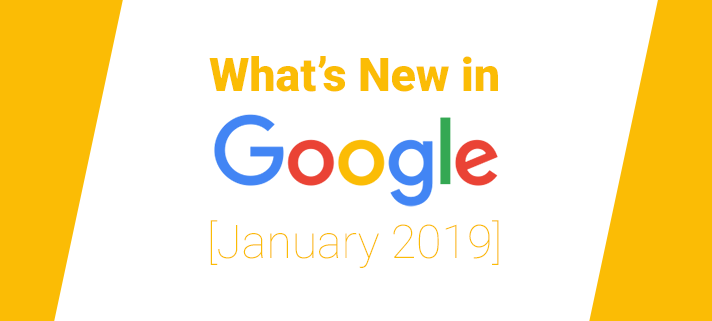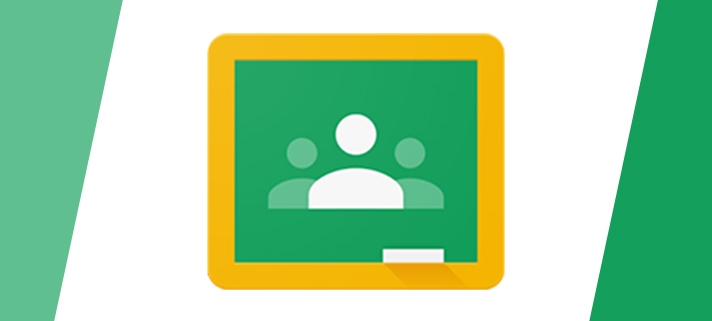As a Google reference college, we were invited to present on the Google stand at the BETT Show in January. It was a great opportunity to share how we’re using Google for Education at Barton Peveril and show the impact it has had on digital learning. While at BETT we got to do lots of exploring and talked to various ed tech providers.

Peter Horner (IT Manager) presenting about “Going Google” at BETT 2019 
Adam Say (Library Manager) talking about using Google Sites at BETT 2019
The following is a list of tools and other things we learned about and thought would be useful to share: