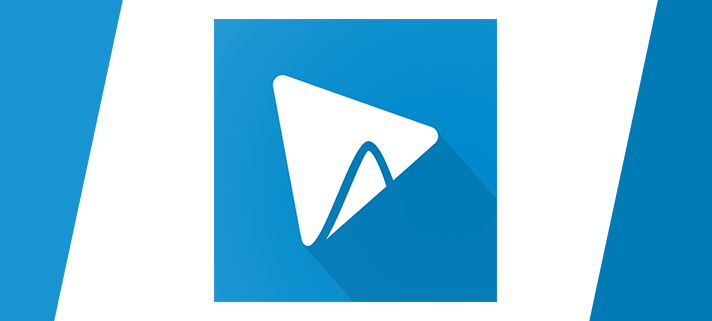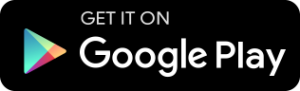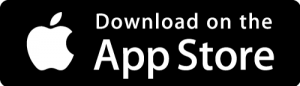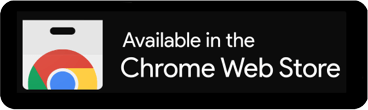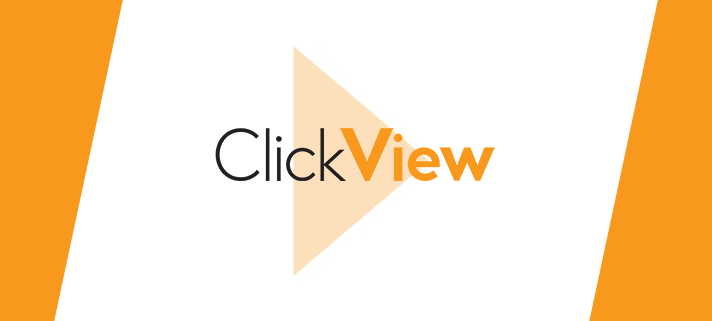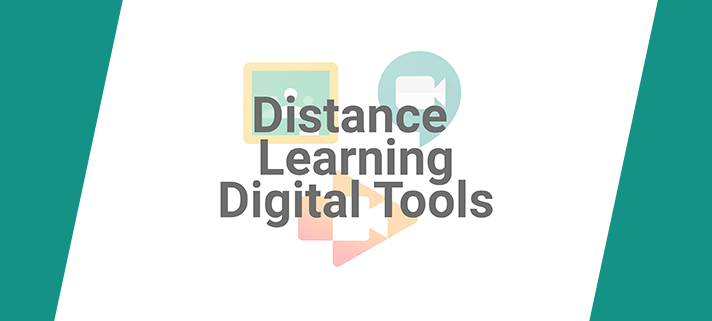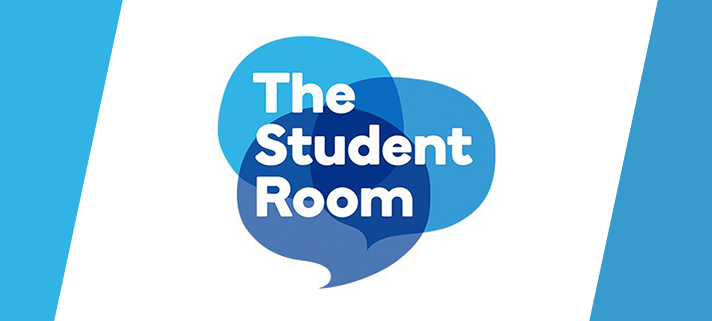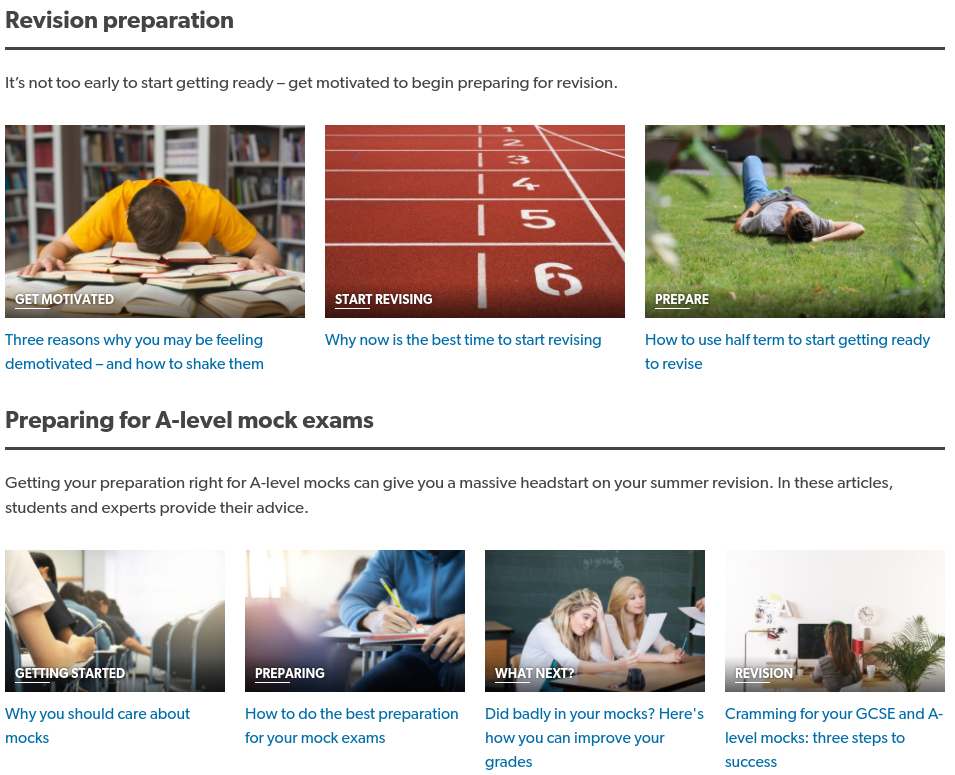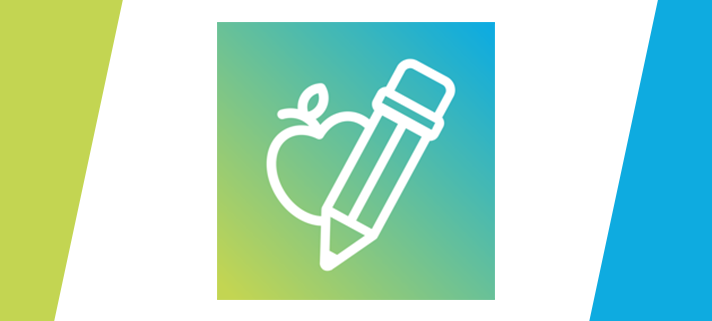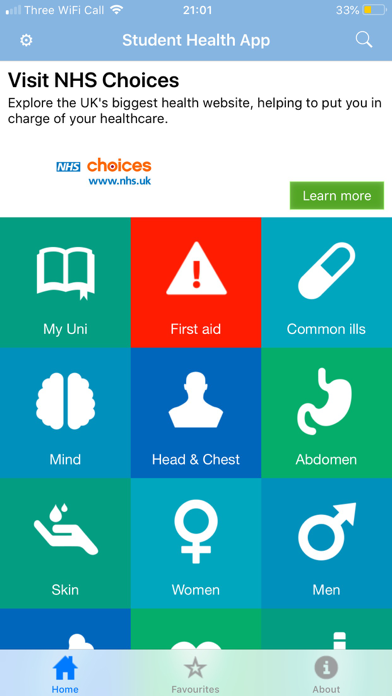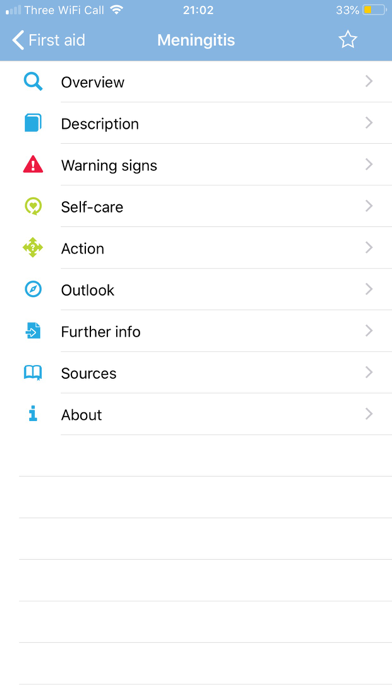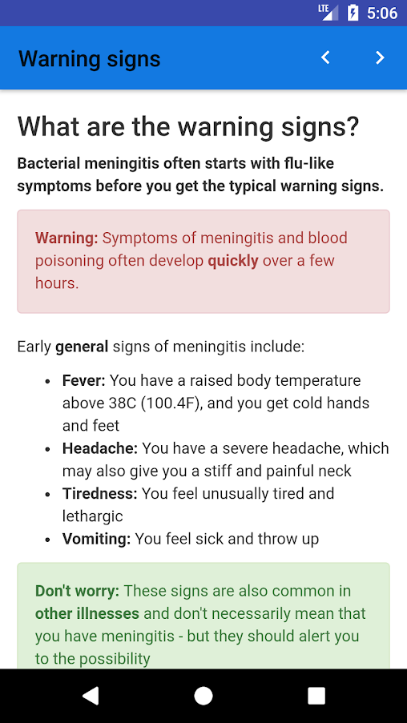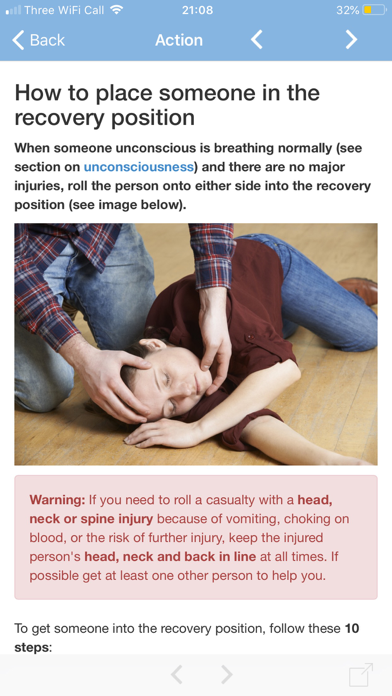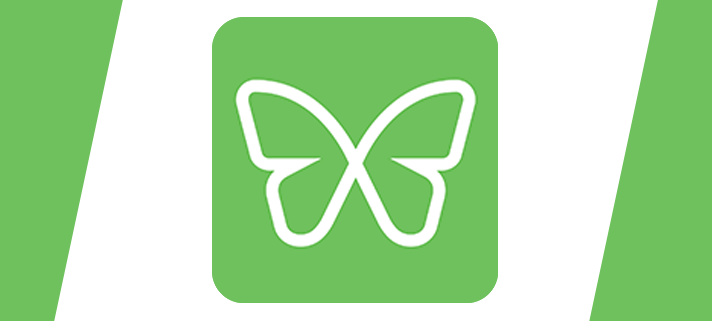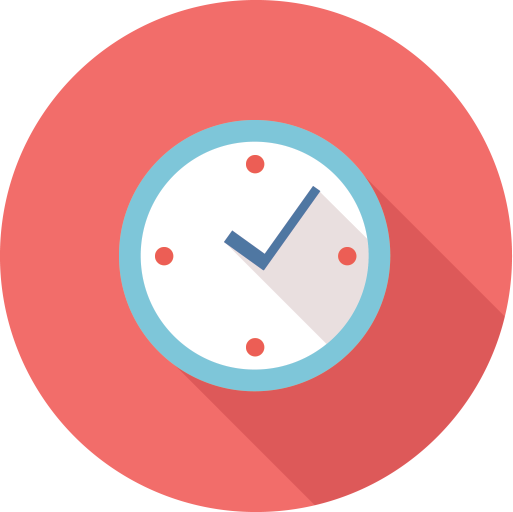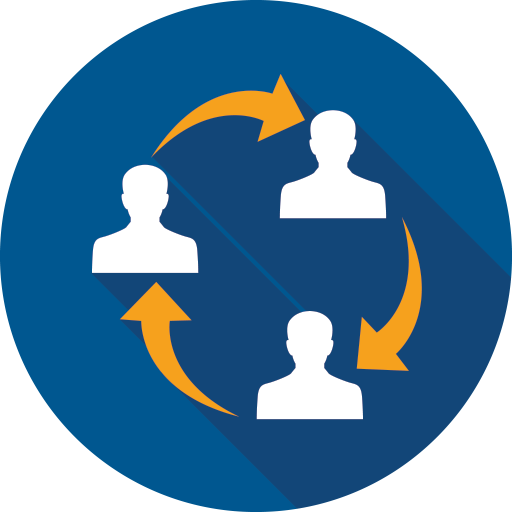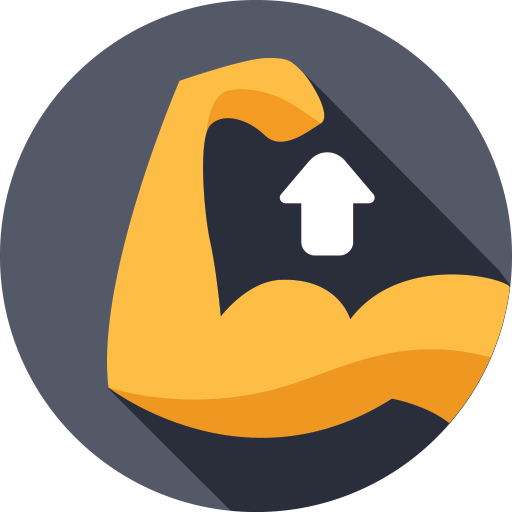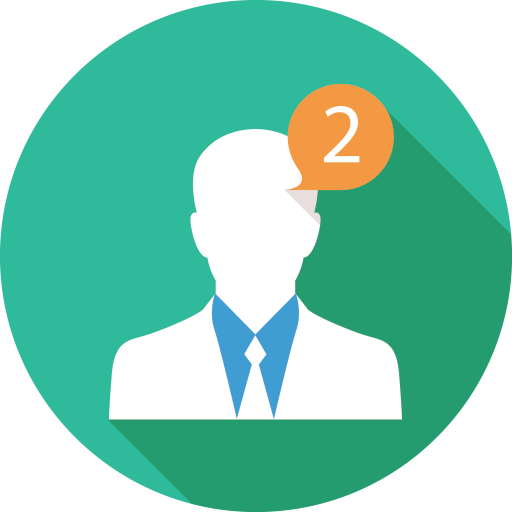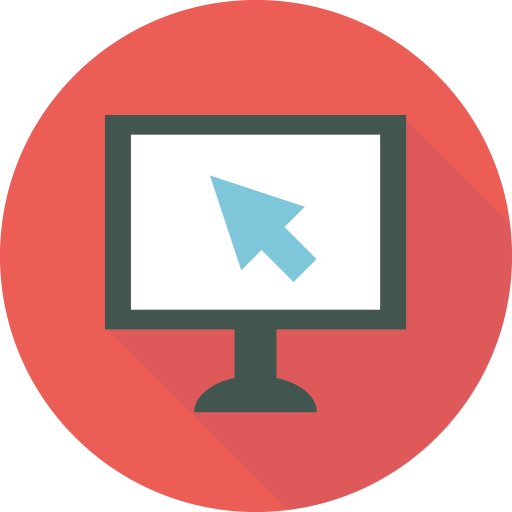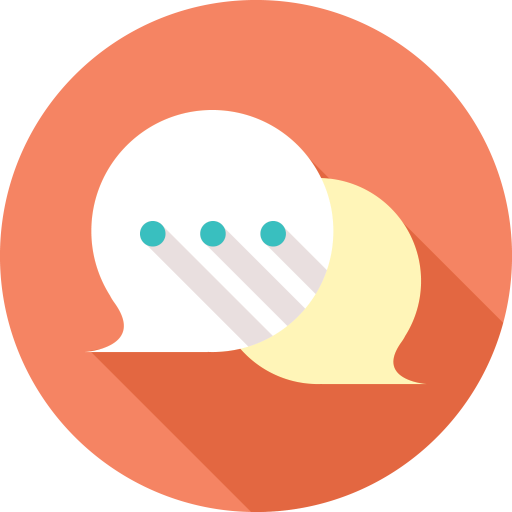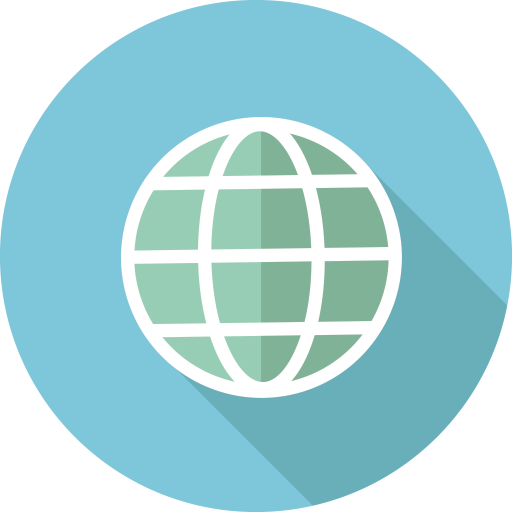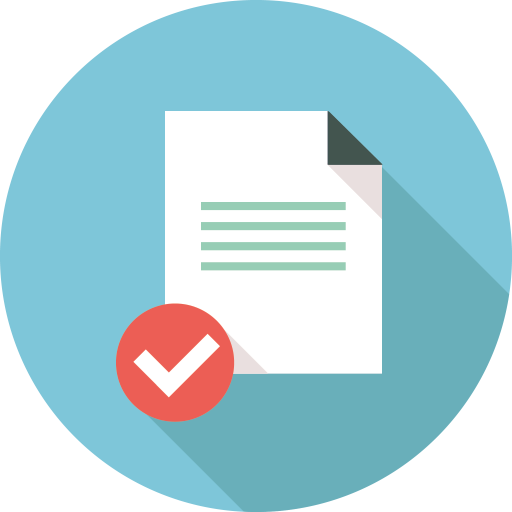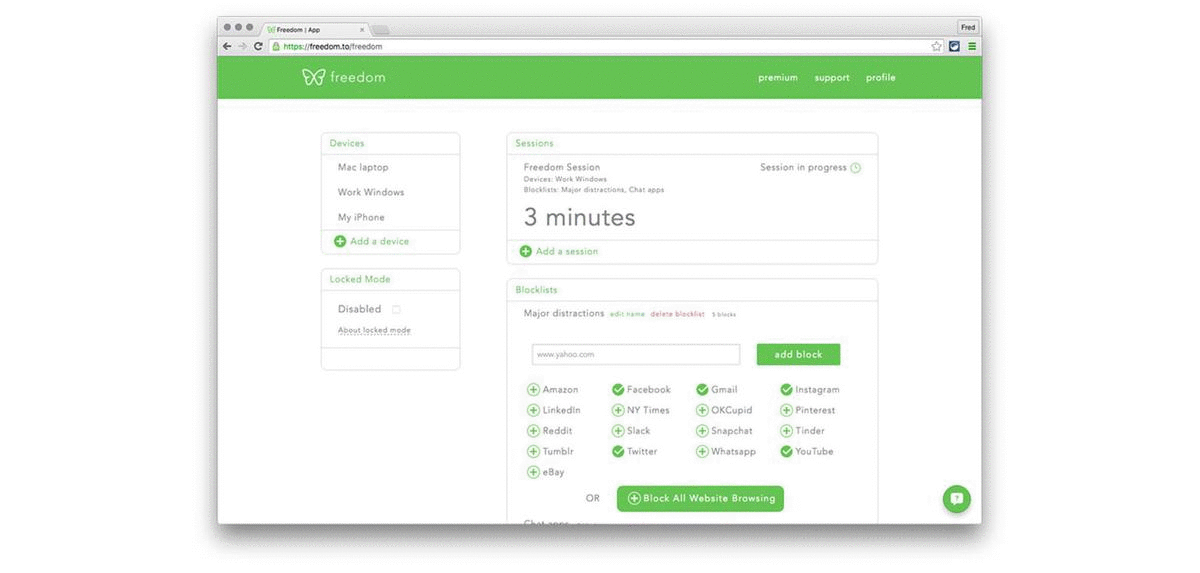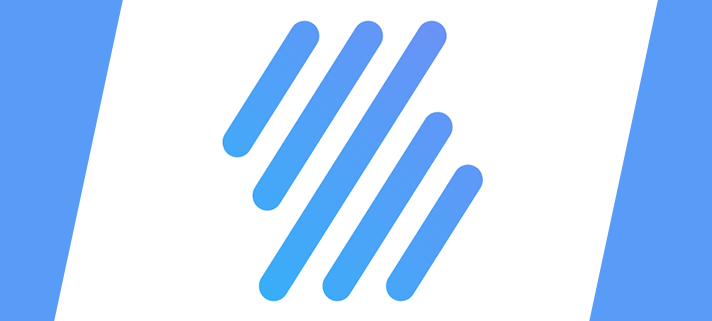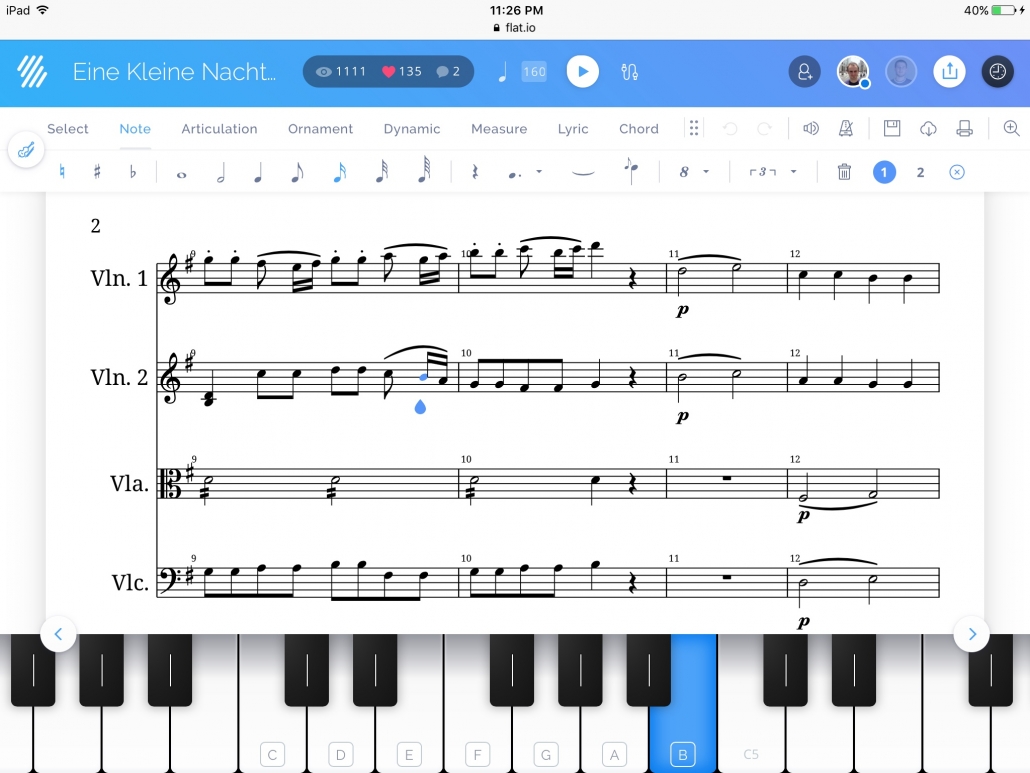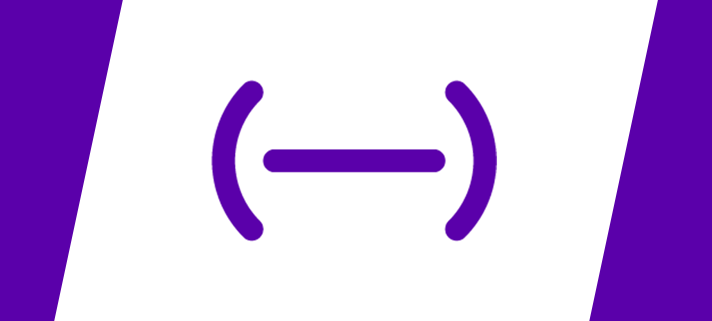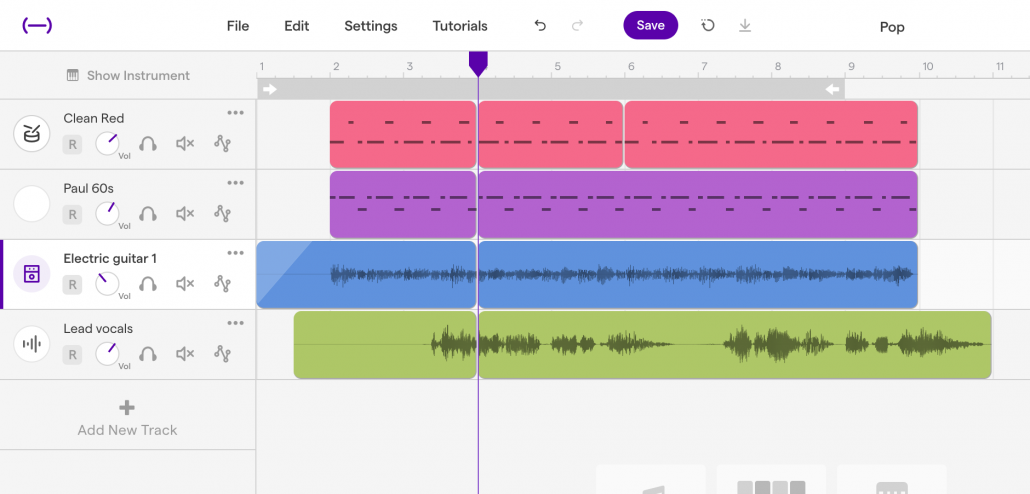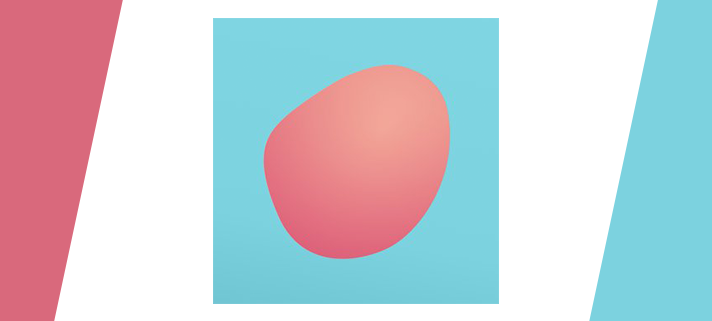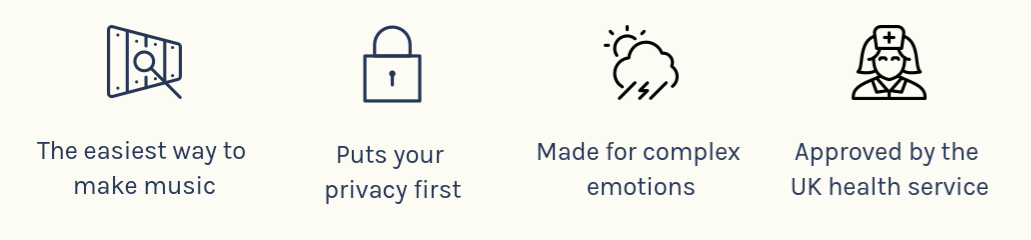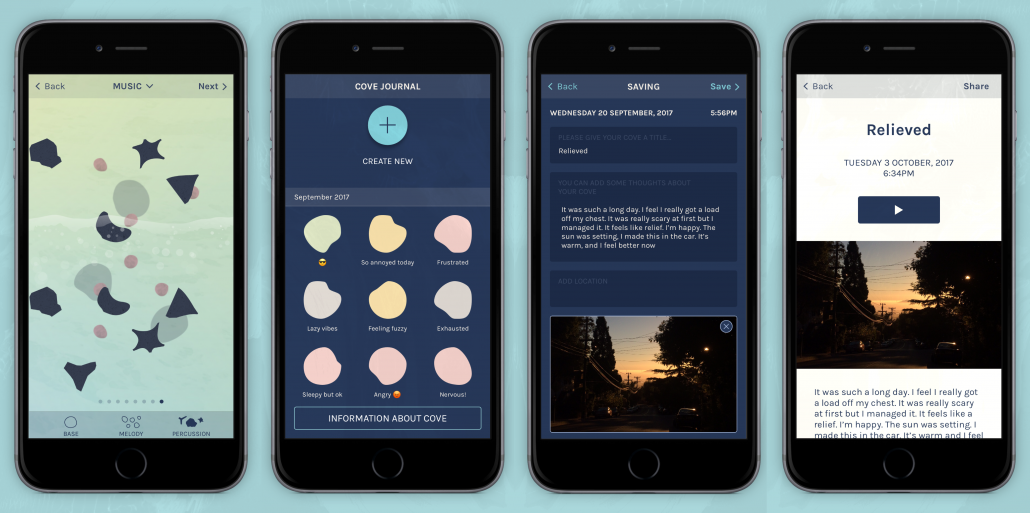WeVideo – Make videos on any device, anywhere.
WeVideo is a cloud-based video editor that enables you create pro like videos on any device, including Chromebook, Windows, Mac, and Mobile. Cloud-based storage means there is no software to download and install, with the added flexibility of accessing your projects on any device. Get advanced with features like green screen to take your videos to the next level. Once you’ve finished your video, export in multiple formats and save directly to your Google Drive.
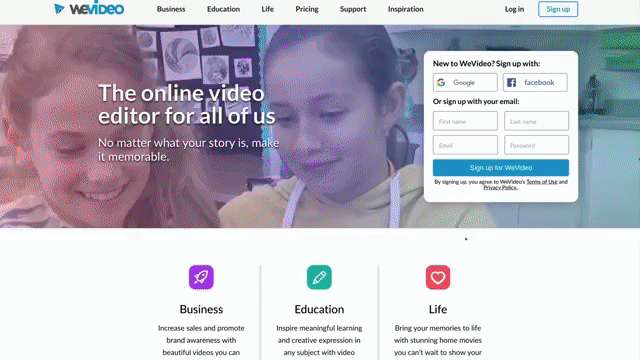
Sign-up
Sign-up and sign-in to WeVideo using your college Google account. This will make it easy to sign-in across all your devices and save your projects on Google Drive.
Let’s get started
To get started, select the type of project you’d like to create:
- Video – Start a new video project;
- Recording – Record your screen and webcam;
- GIF – Create an animated GIF to embed in a presentation, website, or share on social media.
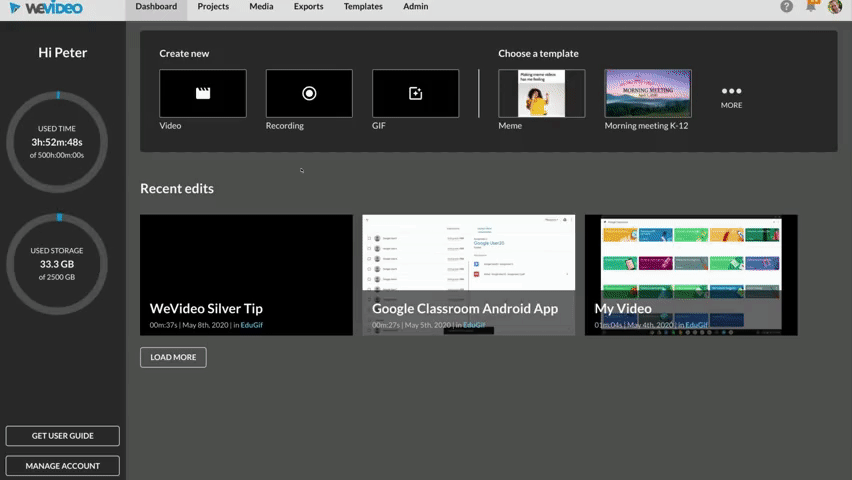
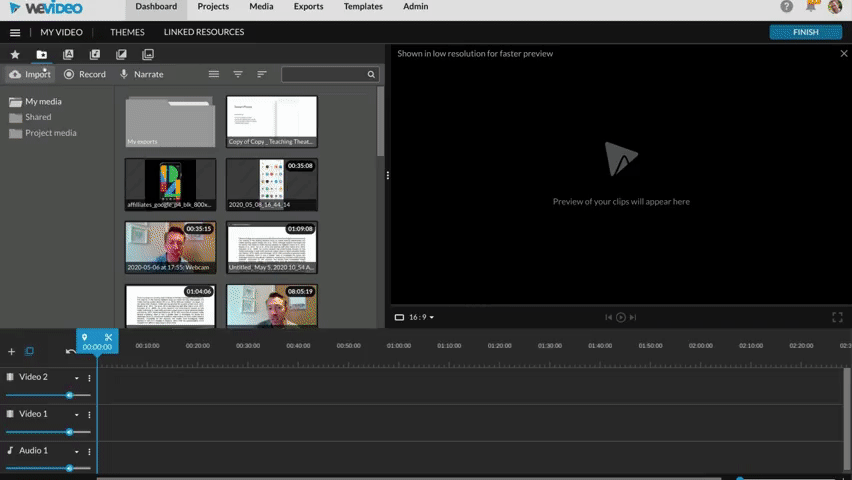
Import media
You can upload video and images directly from your device or add media stored on your Google Drive. After adding your media, simply drag it onto the timeline. WeVideo also includes a huge library of stock media footage.
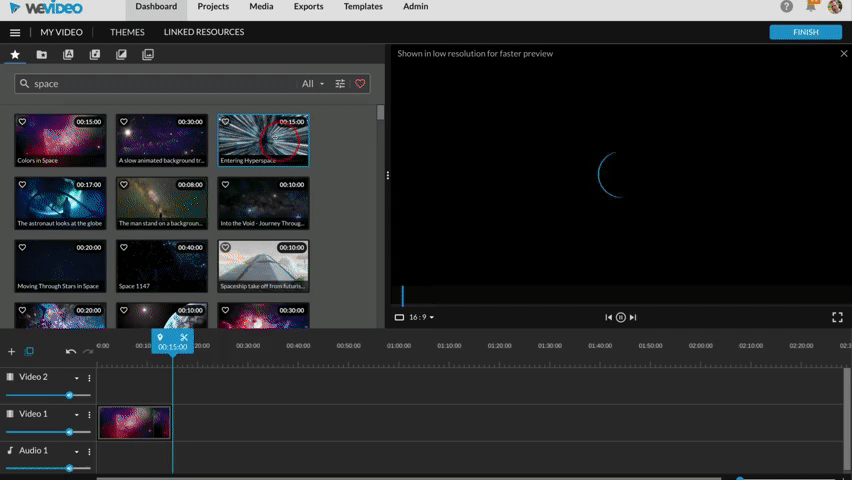
Add transitions
To add a new transitions, click on the Transitions tab and drag the transition onto the timeline. Preview each transition by hovering your mouse over it and clicking Play.
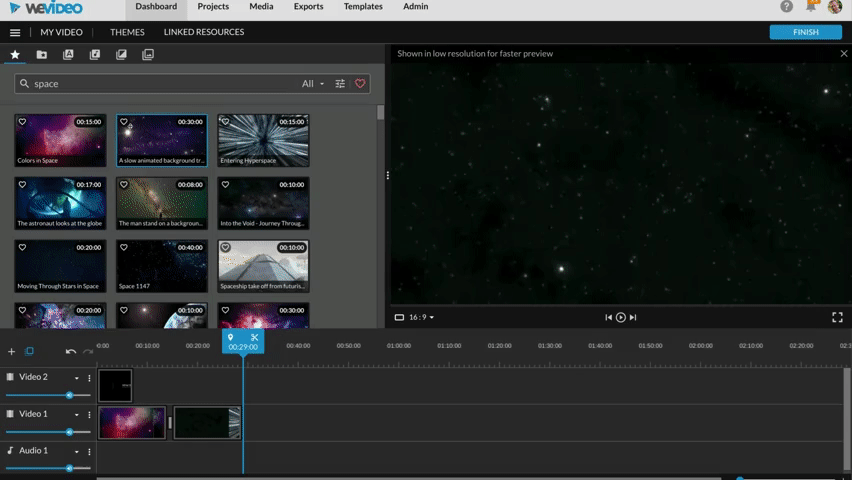
Add audio
Add music and sound effects to your video. Browse the audio available in WeVideo or upload your own.
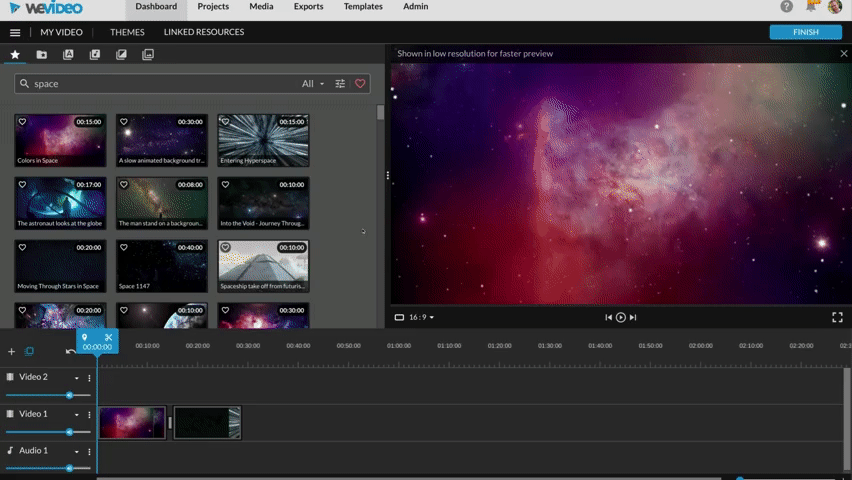
Add animated text
Use text for a title screen, credits, or label elements in your video project. Go to the text tab and then drag the text element onto the timeline. Afterwards, double click the text on the timeline to edit it.

Export and share your video
Exporting your video to share with the world is quick and easy. Press the finish button, name your project, select the appropriate resolution and press export. You can even ask WeVideo to save the export straight to your Google Drive.
WeVideo Academy
To learn more about WeVideo and discover how to creatively use video creation projects in the classroom go and explore the training available at the WeVideo Acadmey.