The 12 Apps of Christmas: 2. Google Jamboard
The season of advent is upon us, shops are covered in tinsel, and Christmas songs are playing on the radio. That means it’s time for The 12 Apps of Christmas! During December the IT Services team and other contributors will be sharing our favourite digital learning apps and tools.
A festive series of new blog posts will be published and tagged as the 12 Apps of Christmas. Posts will include details about the app and ways it could be used effectively in a professional/teaching/learning context. We hope this will give you the opportunity to try out a new tool and learn more about the kind of things we’re involved in.
On the second day of Christmas, IT gave to me…
Google Jamboard
Jamboard is Google’s answer to an Interactive Whiteboard, originally designed and marketed with a portable 55-inch, 4k display. Google have since released Android and iOS apps for it, perfect for touchscreen Chromebooks here at Barton! Even if you don’t have a touchscreen device you can still connect to a Jam on your web browser at jamboard.google.com
It is connected to G Suite so you can log in with your College credentials as normal giving you the ability to present, edit and share files with Google services like Drive, Sheets, and Slides.
Collaboration
You can collaborate with up to 50 people at once, as long as you have an internet connection you can join a Jam. Everyone in your class or team meeting can join in and collaborate on a session in the web browser. This means anyone can participate whether they’re using a touchscreen Chromebook, phone, or desktop PC. Combine this with our newly installed Chromecasts and you have an instant interactive whiteboard replacement.
AutoDraw & Recognition
Jamboard has three incredible features that allow you to keep a Jam clean with text, shapes and icons rather than filling it with shoddily drawn shapes and bad handwriting.
As you can see from the image below if you select the Handwriting Recognition tool, it will try and work out what you’ve written and change it in to an actual word.
Select the Shape Recognition tool, draw a shape or put a dot on the screen and it will change those into the shapes it thinks you’ve drawn, it’s not perfect but with a little practice and precision you can get it to draw perfect squares or triangles.
Finally the AutoDraw tool, you can draw whatever springs to your mind and then Jamboard will try to work out what you’ve drawn then suggest images in its bank for you to select and put into the Jam. If you watch the GIF below you’ll see my amazing drawing of a car and after I’ve finished, Jamboard suggests a couple of different car images and some clouds.

Want to find out a bit more about Jamboard? Have a play around with it at jamboard.google.com or in the app, come to see us in the IT Office or watch the video below from the team at G Suite.

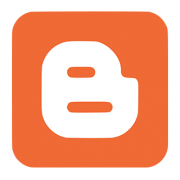
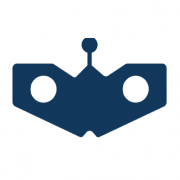
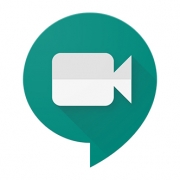
Hi, just looking at the Jamboard on GoogleChrome, it only appears to have astripped back menu system of tools. Is this correct?
Hi Michael,
I’ve just spotted that the options are restricted in the web browser, you get the full options in the app on iOS or Android devices like the Chromebooks we have on site.
Thanks,
Will