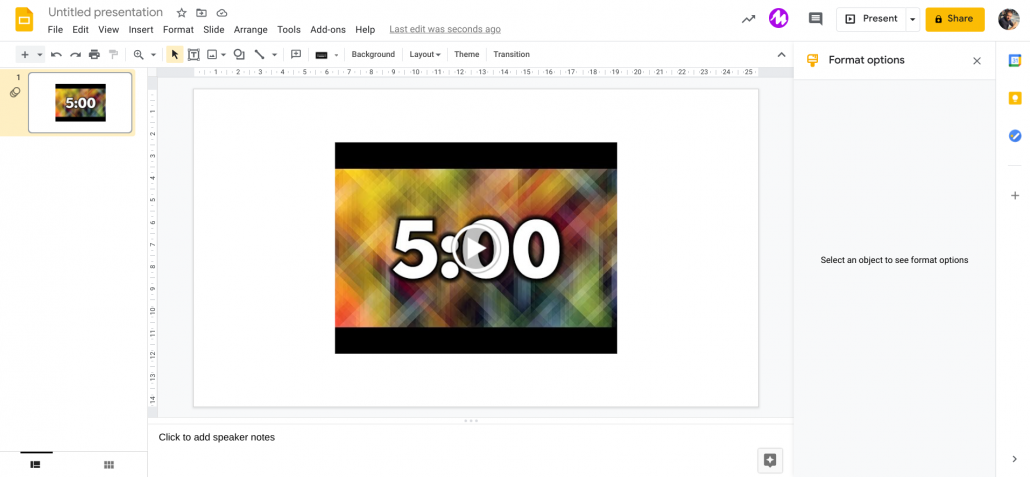In some lessons, you might want to let the conversation flow but others you might want to set a time limit on discussions. You might want to give the students 5 minutes to do a specific piece of work but sometimes get distracted and lose track of the time. You can easily embed a timer straight into your Google Slides presentation to help manage class time better.
It’s not exactly a function of Slides but fortunately, there’s a hack for that!
In your Slide, click Insert then Video and search for a YouTube video titled “X minute timer” where X is the amount of time. Select the video and adjust it to size. Have it fill half the page or a small portion of the page. Just press play on the video when you are presenting.