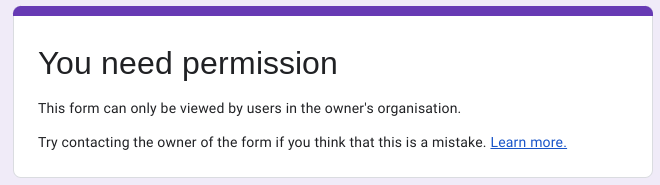If you’ve been asked to submit your photo for your Barton ID badge then this should help you with the process.
Firstly, you’ll need your Barton email address and password. This is your Barton username with @barton.ac.uk on the end.
Your Barton Peveril username starts with the year you start/applied. So if you are due to start in 2023 it will start with 23.
You would have received an email from studentcomms@barton.ac.uk with your username in it if you don’t know this.
Your password is synced across all our systems every 20 minutes so you will use the same password for the systems we use.
If my username is 23PP0120 then my email is 23PP0120@barton.ac.uk
Selecting your photo
In the form you’ve been sent to upload your photo we have included a comprehensive guide on how to stage your photo to ensure it is approved. Essentially we need you to follow the Government Passport Photo Guidelines.
Keep in mind the below points:
Quality
Your photo must be:
- Clear and in focus
- In colour, with no filters
- Unaltered by computer software
- At least 600 pixels wide and 750 pixels tall
- At least 500KB and no more than 10MB
- In JPG, PNG or HEIC file type
Composition
The digital photo must:
- Contain no other objects or people
- Be taken against a plain light-coloured background
- Be in clear contrast to the background
- Have no textured backgrounds (such as doors)
- Have no shadows behind you or on your face
- Lighting should be in front of your face
You
In the photo, you must:
- Be facing forwards and looking straight ahead
- Include your head and shoulders
- Have a plain expression and your mouth closed without smiling
- Have your eyes open and visible
- Not have hair in front of your eyes
- Not have a head covering (unless it’s for religious or medical reasons)
- Not have anything covering your face
- Not have any reflections/glare on your glasses
- Not be wearing any sunglasses, headphones or earphones
- Not be too close to the camera
We cannot accept a scanned image, a photo of a photo or screenshot of an image. Please submit an original, good quality image.
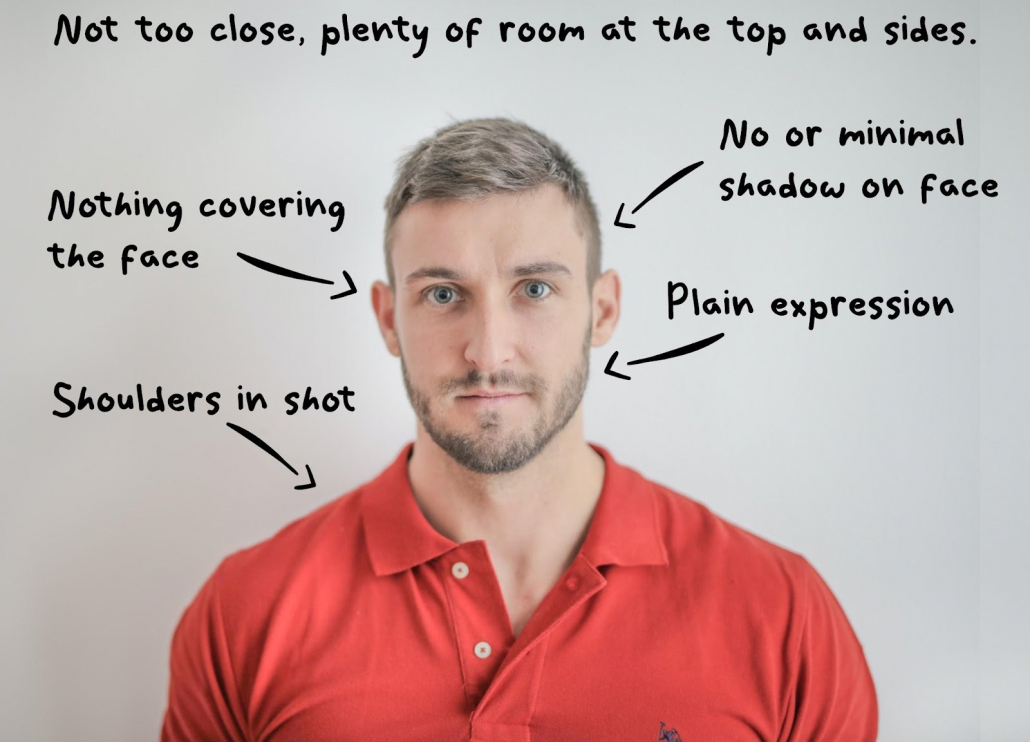
Having an issue?
The most common issue we get approached with when submitting photo ID’s is the ‘You need permission’ message.
This message only comes up if you have logged into the photo ID form with a personal account and not your Barton login.
The form will only work when logging in with your Barton Peveril email address and password as we mentioned at the top of this article. If you aren’t prompted with the Google login when you click the ID Form link then there’s two things you can do.
First thing to try would be to copy and paste the link into an ‘incognito’ or ‘private’ window and log in with your Barton credentials.
Failing that, close all your web browsers, give it 5 minutes and try again. This should then force you to the login page where you can type in your Barton credentials.