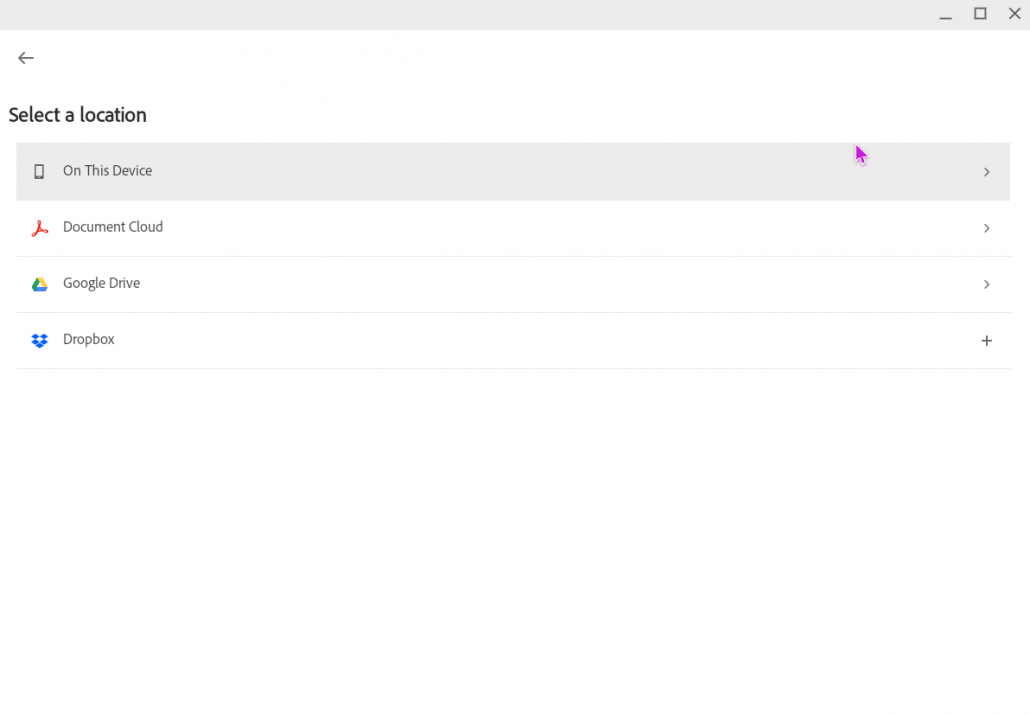Adobe have recently added a ‘Password’ feature to the Adobe Acrobat app for Chromebooks meaning you can protect documents on Chromebook as well as Windows or Mac computers.
It’s important to send the password using another form of communication, this could be by phone, text or letter. If you send it by email then there’s a greater chance of it being linked to the document you want to protect.
Firstly, make sure you’ve got the Adobe Acrobat Reader app on your Chromebook.
Open the app, find and open the file you want to protect.
Click the three vertical dots in the top right corner of the Acrobat app to open a menu of options.
Click on Set Password.
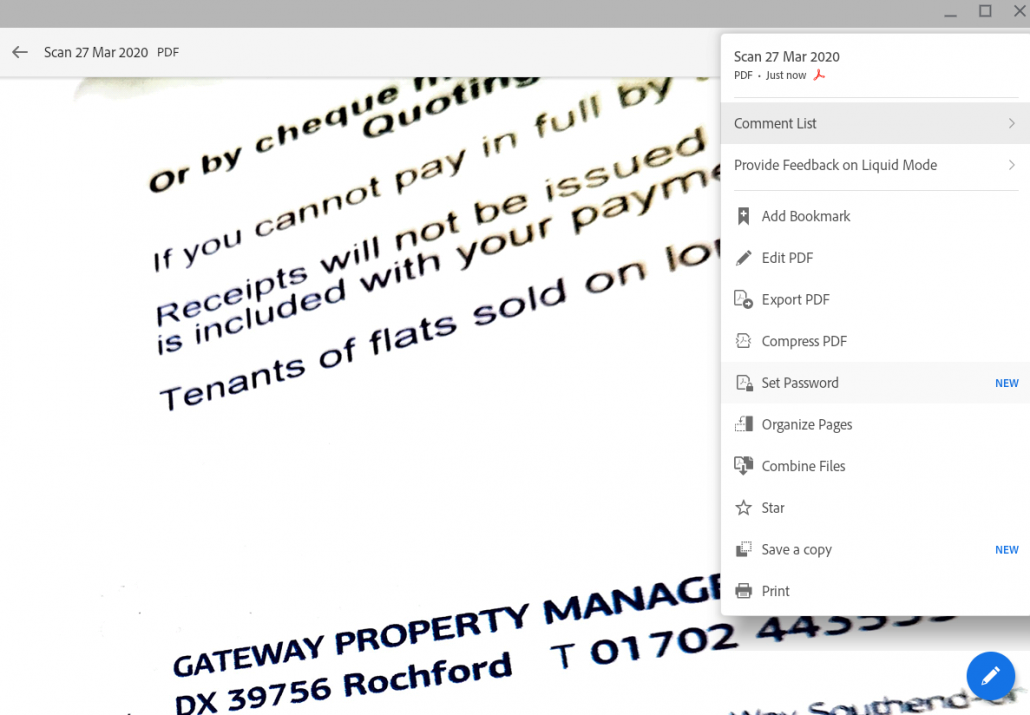
Enter the password you need twice. Click Set Password to confirm it.
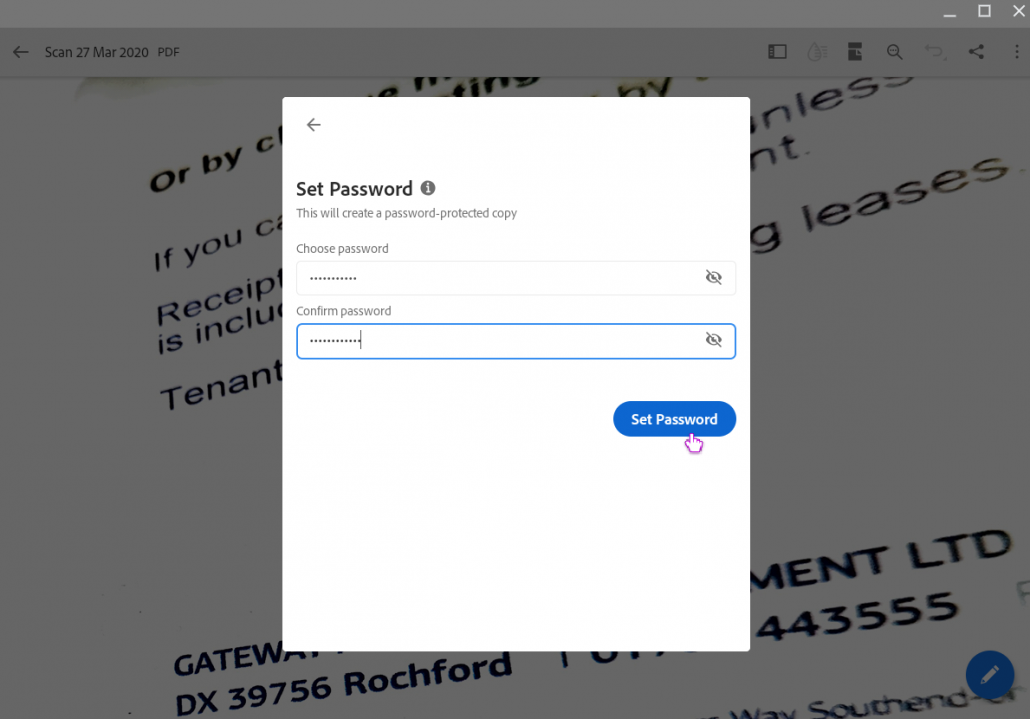
Once the file is saved, you need to download it to your Chromebook.
Click Home in the top left corner of the app and locate your file in the list. It should have the word protected at the end of it.
Click the three vertical dots on the far right of the file name to open another menu.
Click Save a Copy.
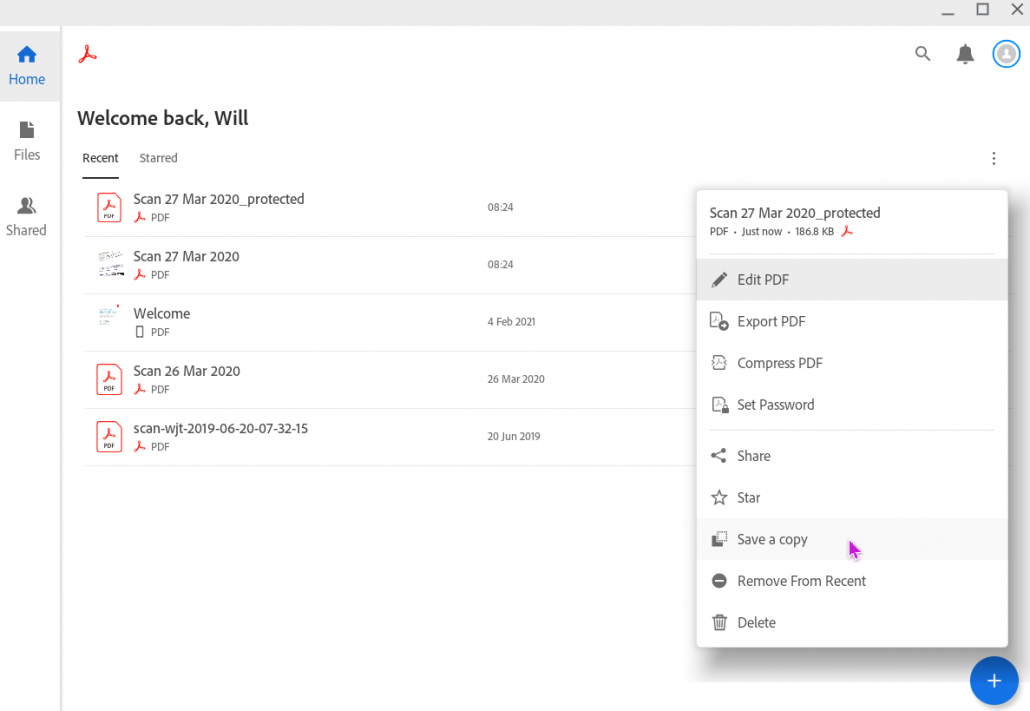
Click Internal Storage to download it straight to your Chromebook or Google Drive to save it straight to your Drive.